Using Remote Control for Another PRISM App
Android, iOS
Most of the live streaming these days takes place in a situation where the streaming device is mounted some distance away in front of the streamer. As a result, streamers have had some difficulty accessing or controlling the device’s features during live streaming.
PRISM app supports remote control function that can remotely control the other PRISM app. And this feature can be used in various combinations, such as:
• Streaming with PRISM mobile + remote control with PRISM mobile • Streaming with PRISM Windows + remote control with PRISM mobile • Streaming with PRISM mobile + remote control with PRISM Windows (to be supported in the future)
Connecting remote control
You need at least two devices to use the remote control function. One is a device that actually performs live streaming, and the other is a device that remotely controls a device that is performing live streaming.
Settings in the PRISM app for live streaming
Once you click the round More button at the top left of the app, a menu where you can use various functions is provided. Click the Remote control connection button from the bottom of that menu to open the QR code sheet.

There is a QR code for the remote control app to connect to the PRISM app for live streaming. After the remote control app is connected, the screen will display the connection information as shown in the right image.
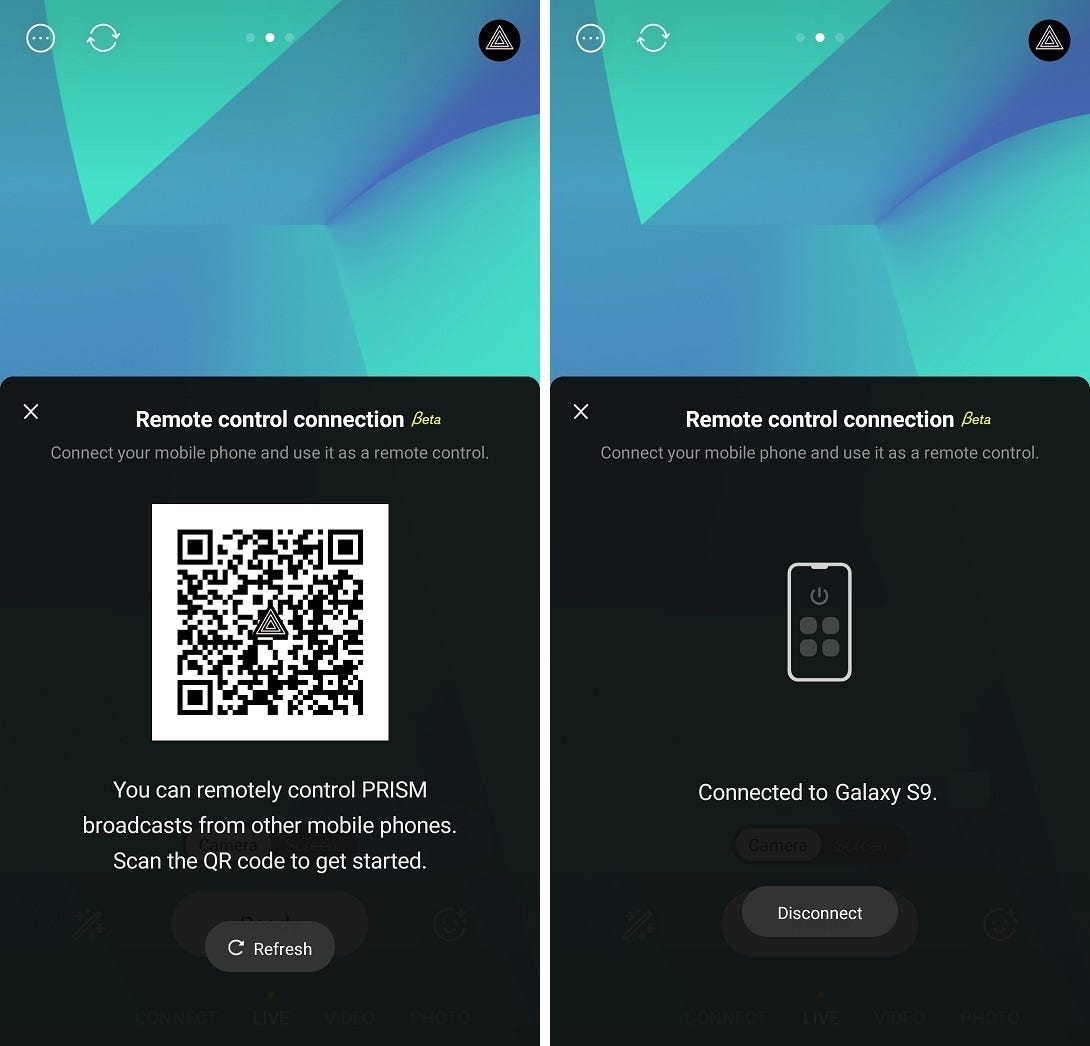
The same QR code connection screen is provided in the PRISM Windows app, and the remote control connection menu button for that screen can be seen on the right side of the app screen.
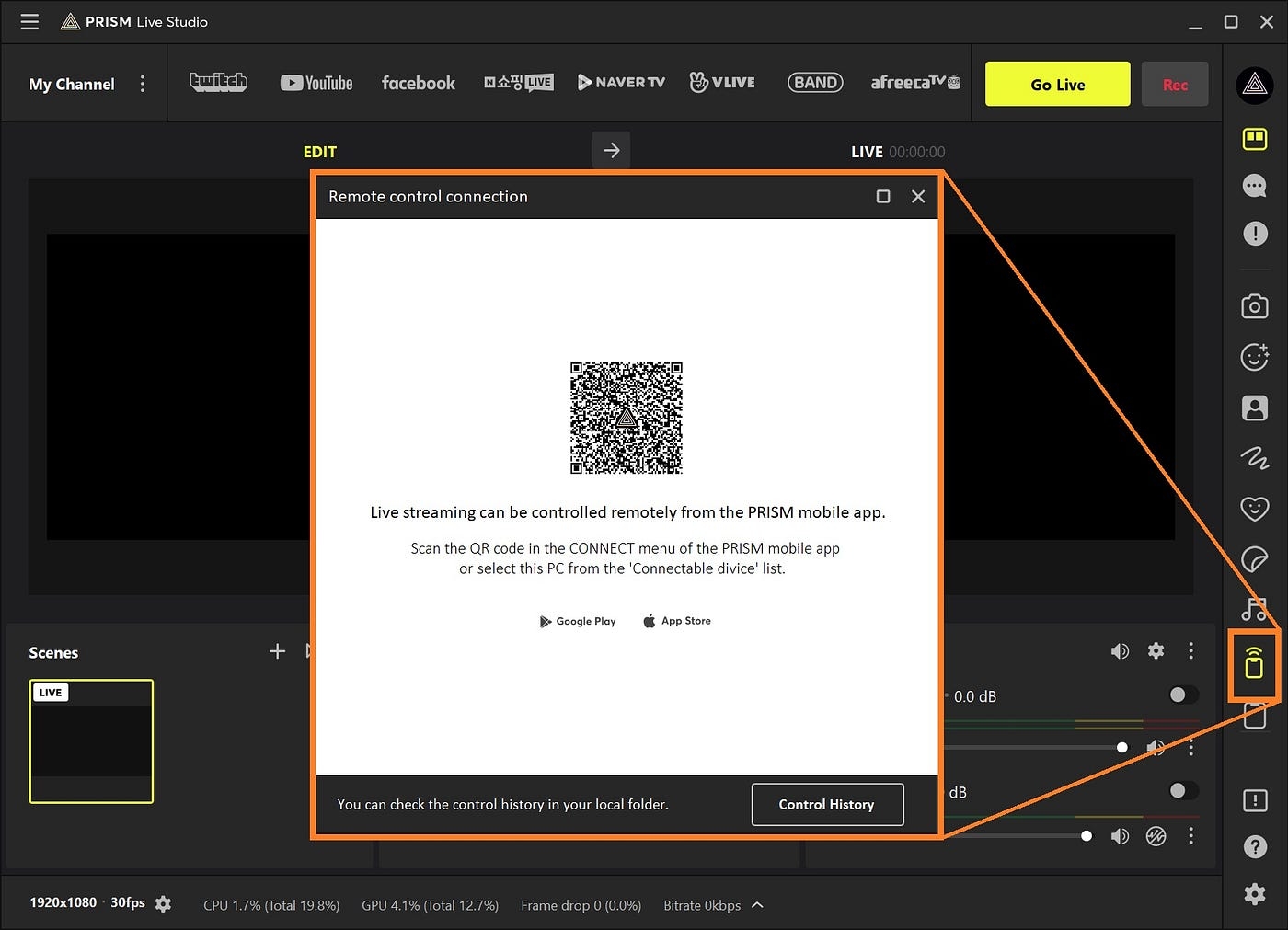
The remote control connection screen in the mobile app and Windows app supports not only connection through QR code scan but also automatic connection function.
The PRISM app checks the list of PRISM devices connected to the same WiFi. And when an immediate connection is possible, it connects automatically without going through the process of scanning the QR code.
However, if user confirmation is required for device selection, it provides a connection device selection screen for that. We will look at this again later in this page.
Settings in the PRISM mobile app for remote control
Select the CONNECT tab from the list of tabs at the bottom of the screen to use as a remote control. The CONNECT tab was used to connect the camera or screen of the PRISM mobile app to the PRISM Windows app, but it can also be used for remote control connection.
Scan the QR code of the streaming device with the QR code scan screen of the CONNECT menu to complete the remote control connection.
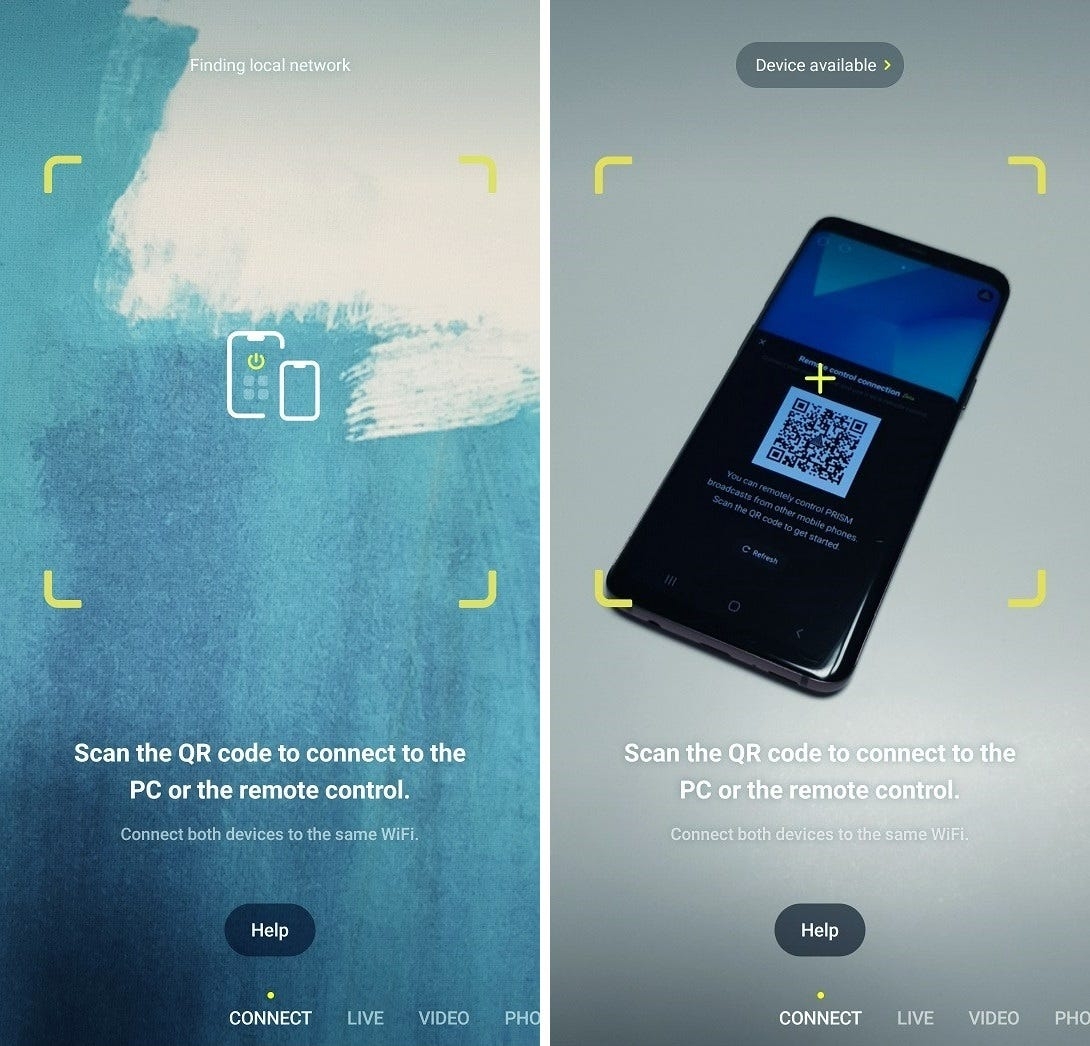
However, as mentioned earlier, since the automatic connection function was embedded to the CONNECT tab, the connection may be processed automatically even before scanning the QR code.
If only one device to connect is specified, the PRISM app will try to connect automatically, but if multiple connectable devices are found, the PRISM app may not be able to connect automatically.
So, in this case, the message Connectable device is displayed at the top of the screen, and when you click on it, the PRISM app displays a list of connectable devices so that you can select the intended connection.
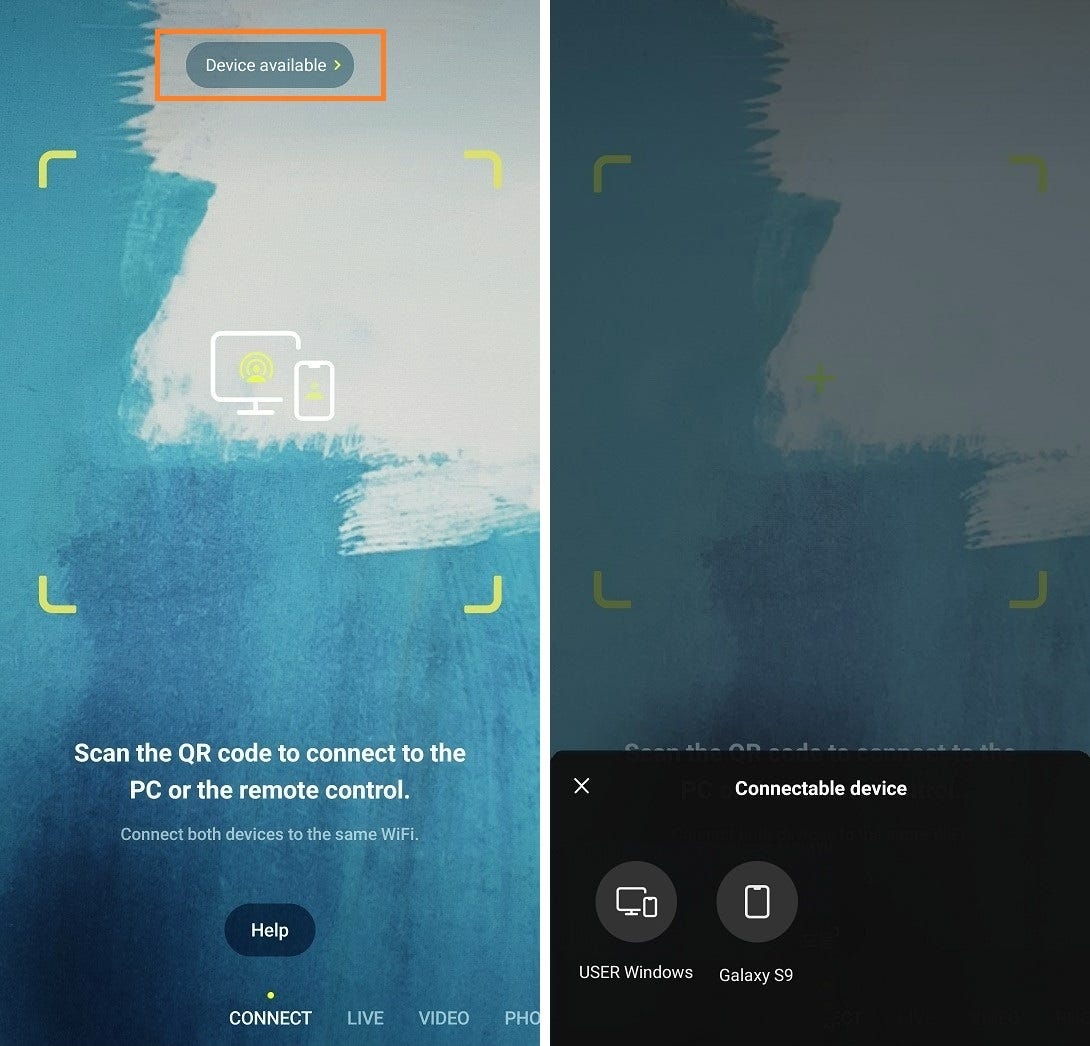
Setting remote control deck
The remote control screen consists of shortcut keys for various functions that can control live streaming. And this configuration can be easily adjusted to suit your convenience. Currently, we provide shortcut keys for a total of 17 functions, but we plan to add shortcut keys for more functions in the future.
When the remote control connection is completed for the first time, the minimum shortcut keys are set as shown in the image above. If you click the boxed plus (+) button, you can check the list of shortcut keys that can be used by adding to the remote control.
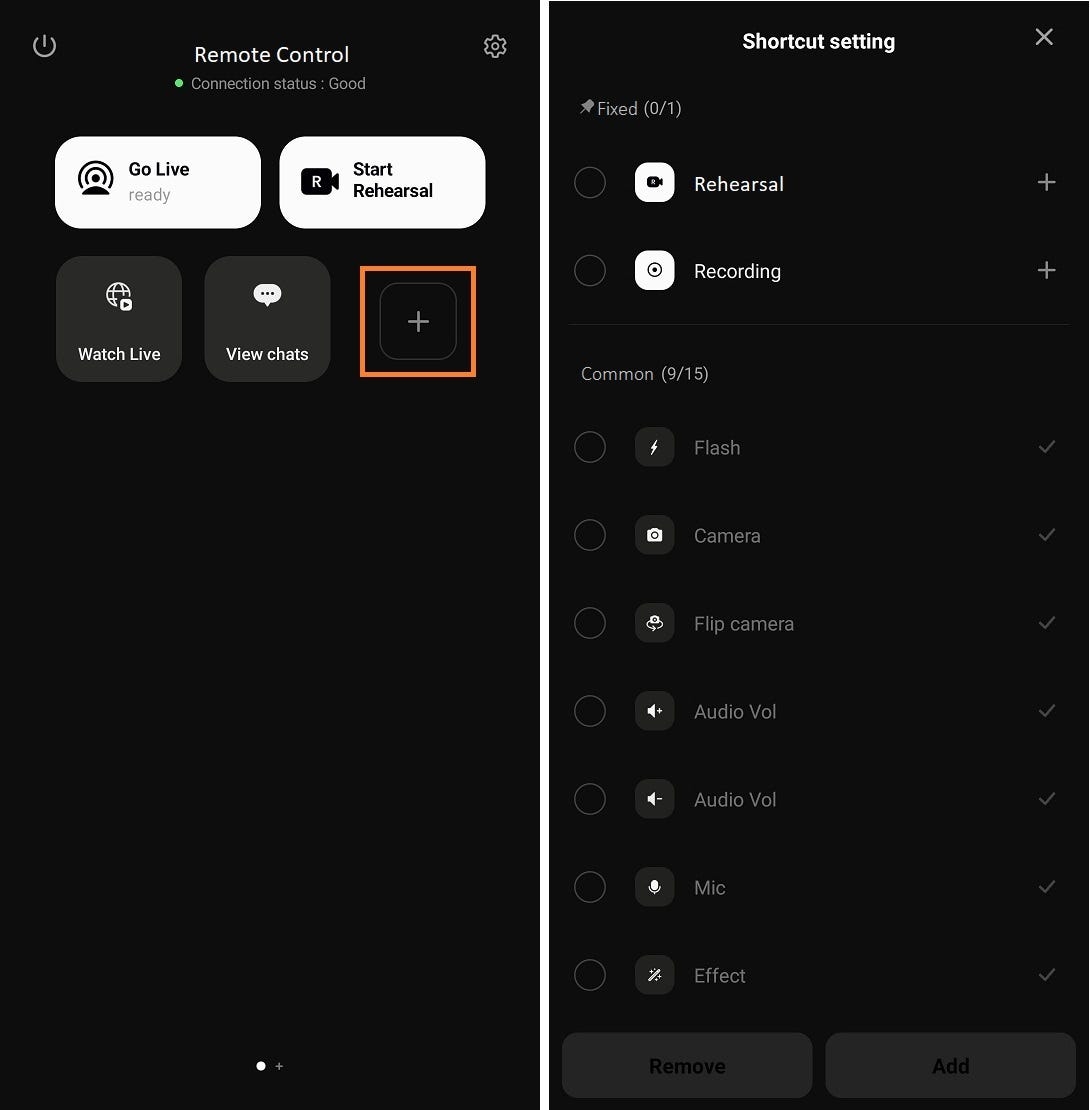
After selecting the shortcut keys for the functions you want to use, click the Add button to add them to the remote’s deck.
The deck is a panel where the shortcut keys are placed. You can add as many decks as you want to the PRISM remote control, so you can arrange shortcuts for each deck and use them by purpose.
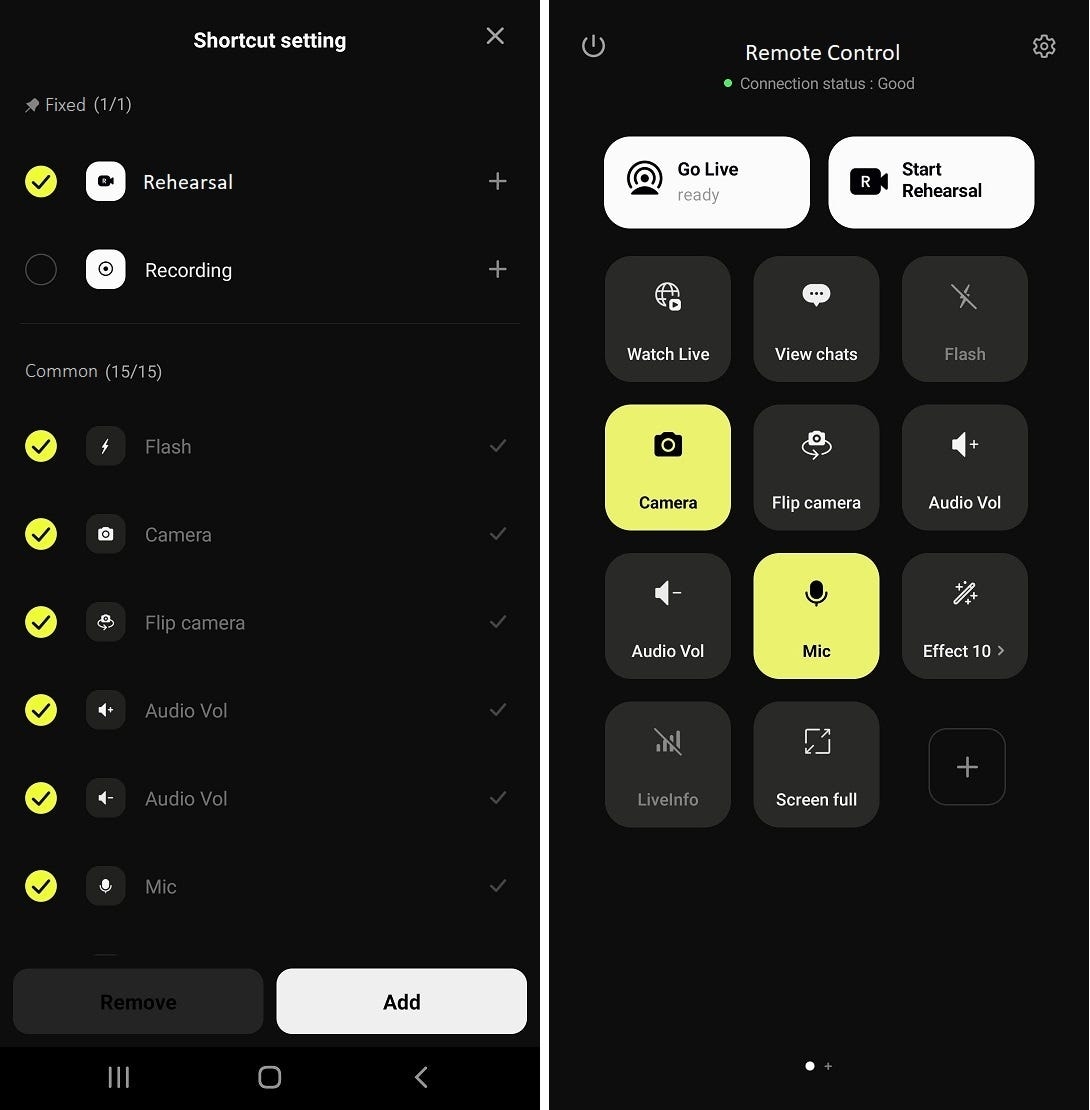
Press and hold any shortcut key to enter shortcut editing mode. You can delete a shortcut through the delete button at the top left of the shortcut icon, or you can change the location by grabbing and dragging the shortcut. When editing the shortcut is completed, click the Done button at the top right to save it.
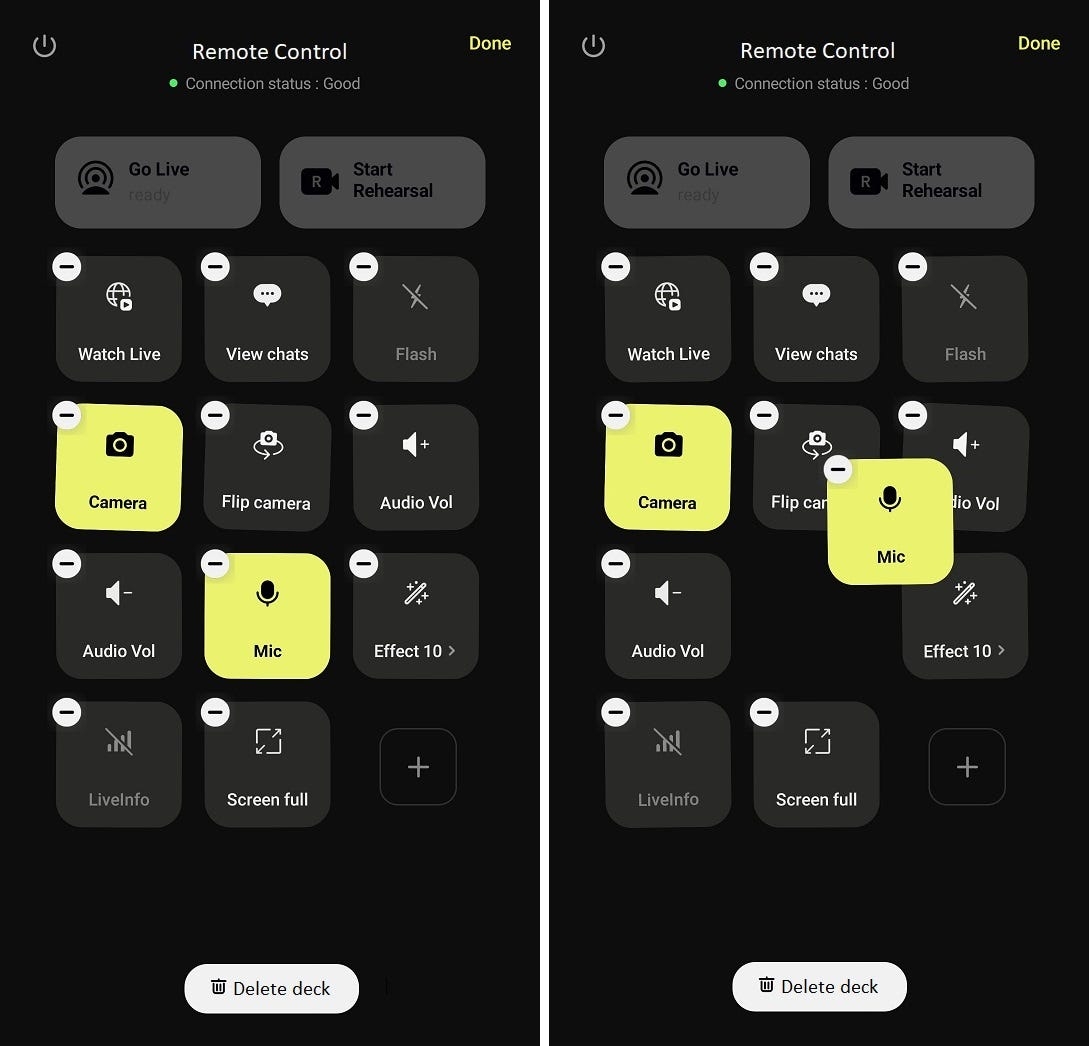
As mentioned earlier, you can add as many decks as you like. To add a deck, swipe the screen from right to left to go to the last deck, where you will see an Add button to add a new deck.
When a new deck is added, it is added as an empty deck with no shortcut keys, but shortcuts can be added to the new deck through the Add Shortcut button.
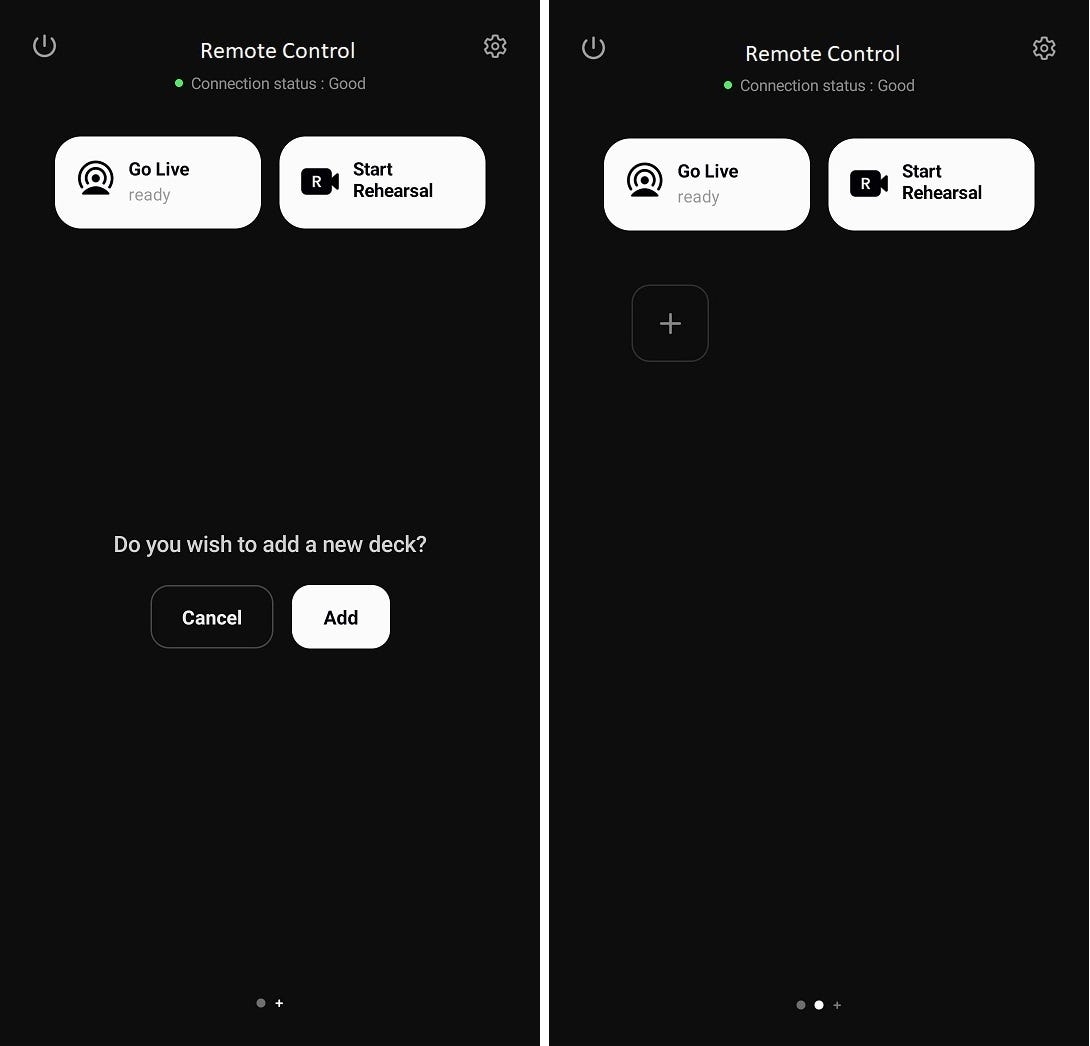
If multiple decks have been added, you can select a deck by swiping the screen as shown in the image below.
And there will be situations where it is necessary to delete the deck. Press and hold any shortcut icon on the deck to enter shortcut editing mode, and you will see the Delete Deck button at the bottom of the screen.
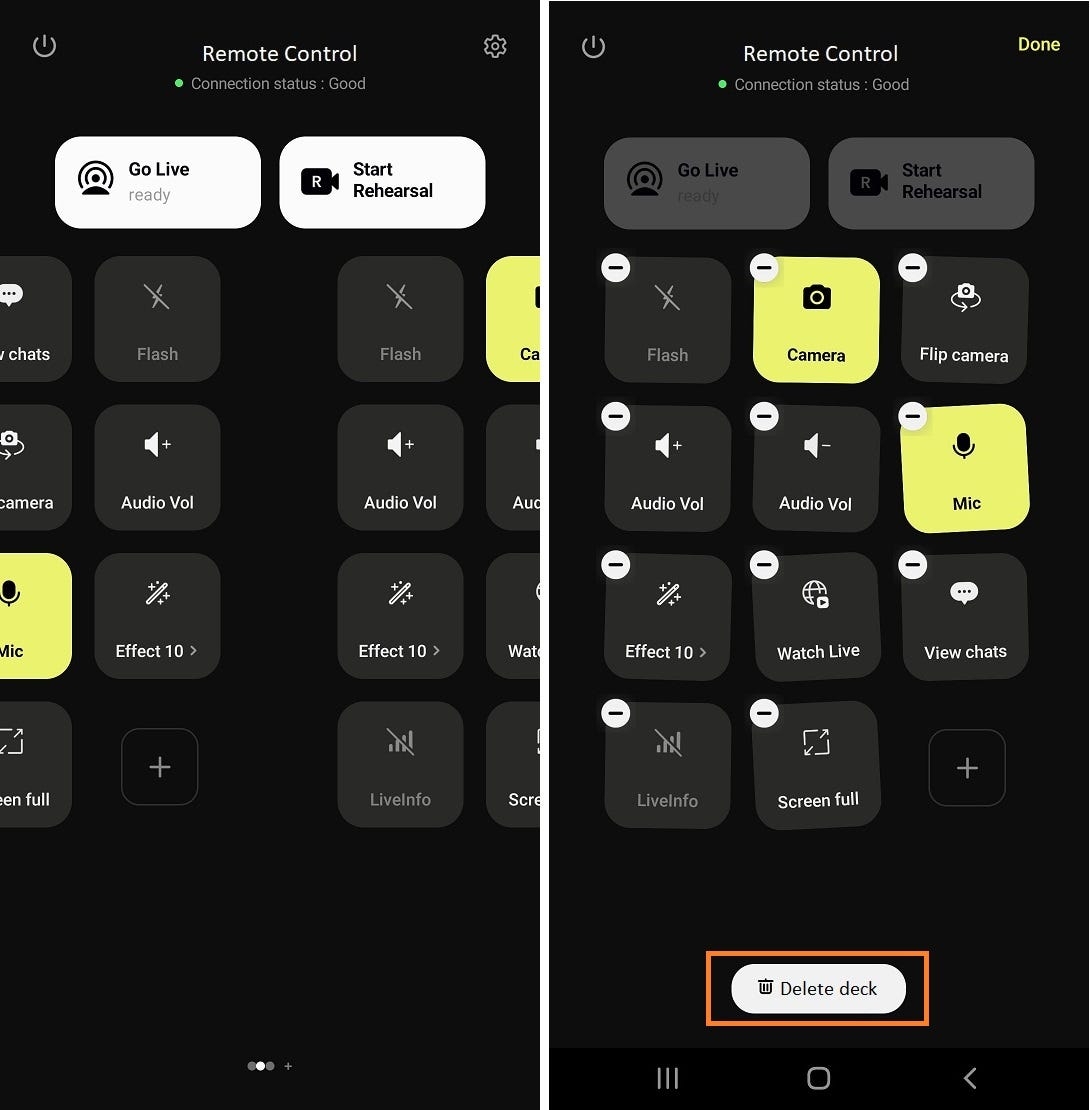
A shortcut in remote control allows you to remotely apply effects to the screen of a live streaming app. And the effects in the Favorites tab in the effects menu of the streaming app can only be displayed on the remote control screen. Please note that the Favorites tab in the Effects menu is indicated by a star icon.
So when you want to use effects remotely using the remote control, use them beforehand in the streaming app to add them to your favorites list. These effects will be automatically added to the effect shortcut in the remote control app. Check out the effect shortcut to check a list of effects available on the remote control.
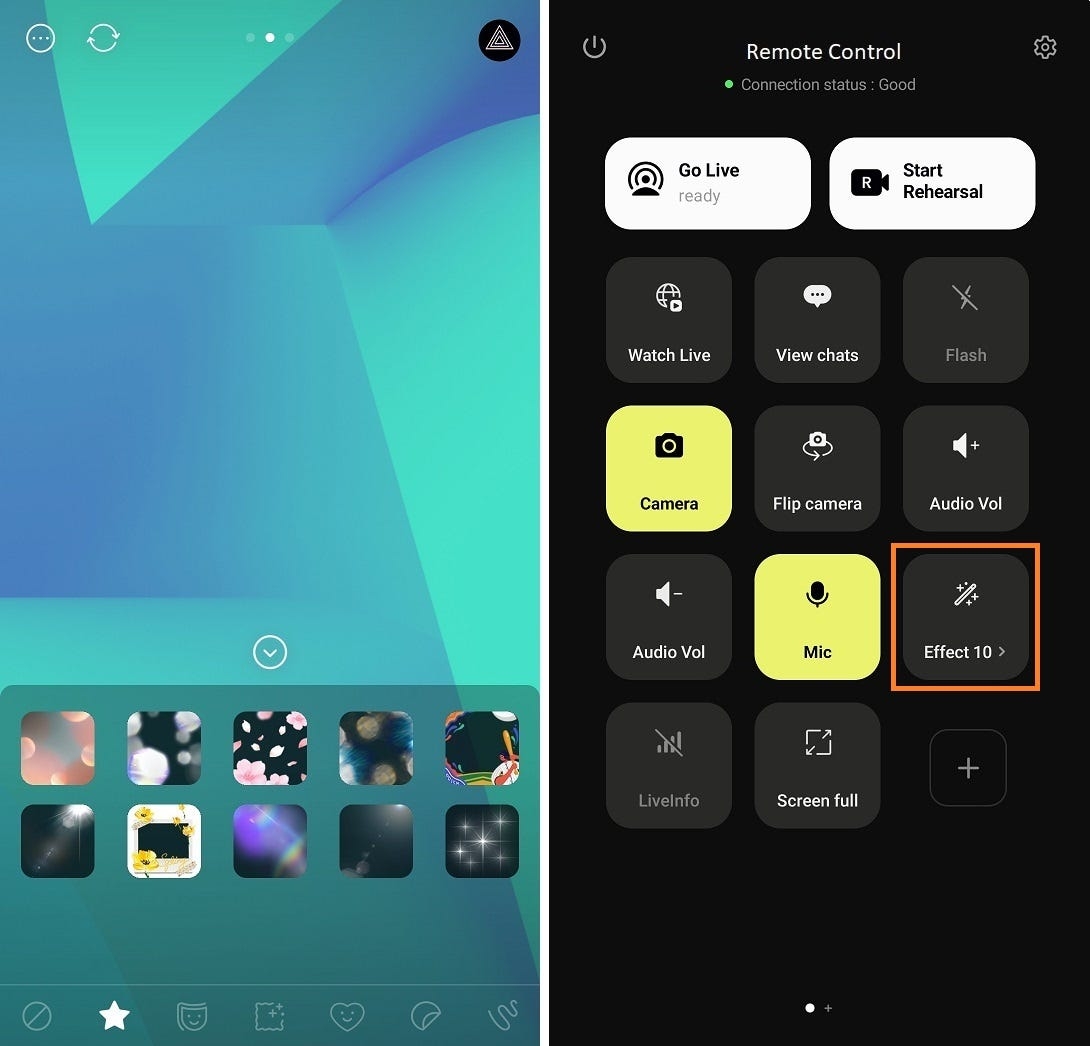
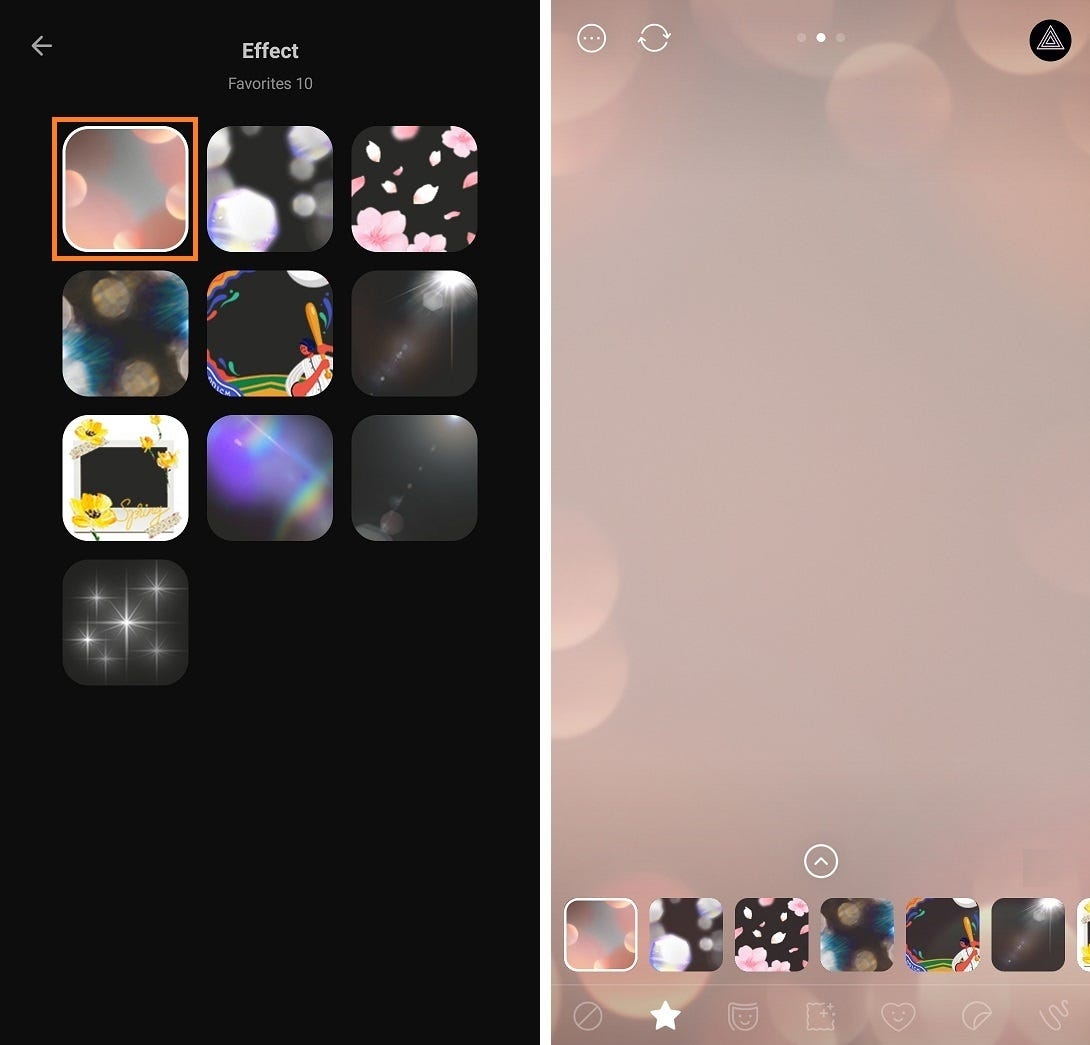
As mentioned earlier, you can remotely control streaming from the Windows app through the remote control function of the mobile app. What’s more, you can switch between each scene set in the Windows app in real time from the mobile app, and even control the exposure of individual sources within each scene.
The image below shows 3 scenes set up in the PRISM Windows app: Scene 1, Scene 2, and Scene 3. And you can add those scenes as shortcuts to the remote control app.
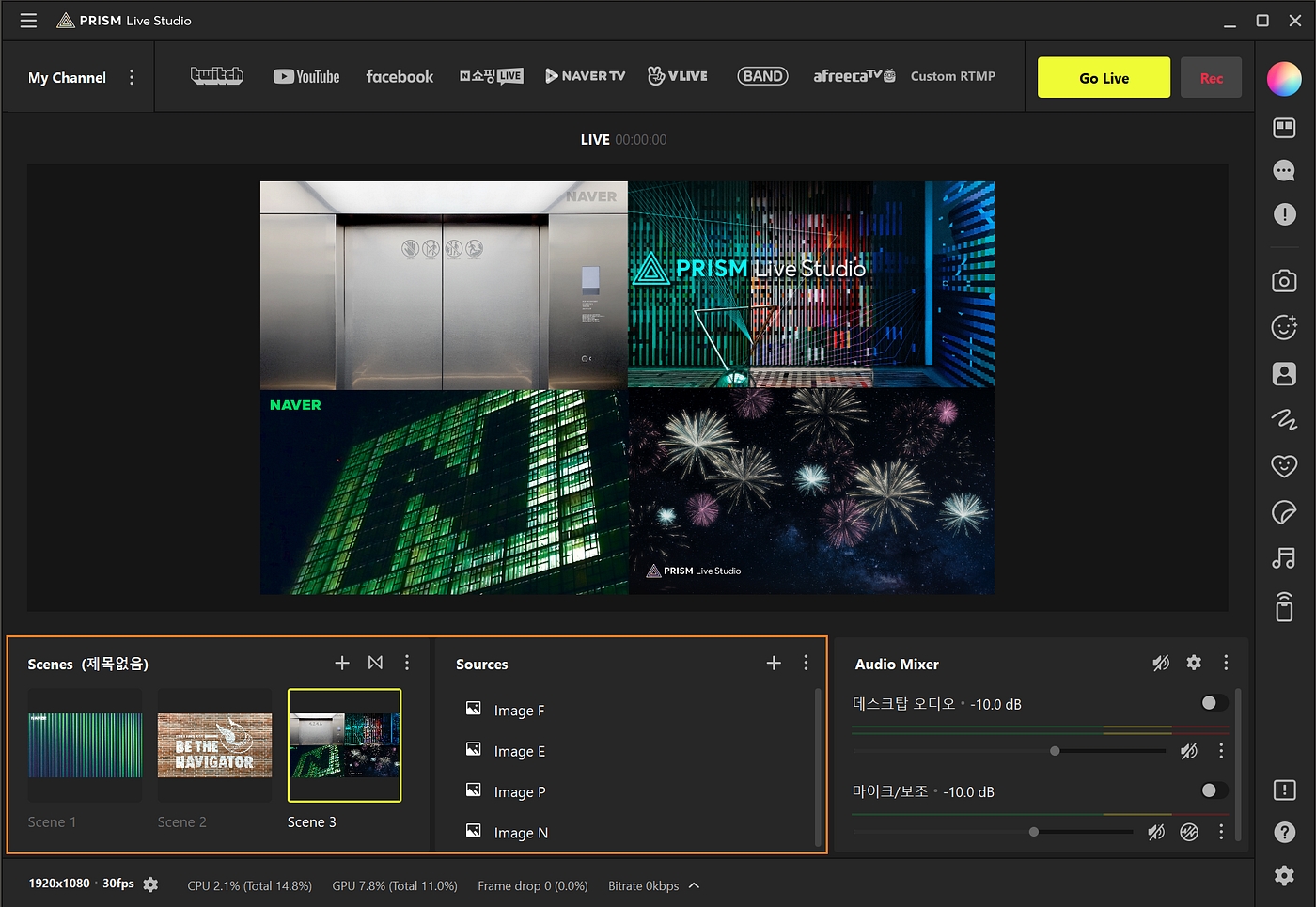
When a specific scene button is clicked, that button turns yellow and the scene is also selected in the Windows app. And when the yellow scene button is clicked once more, the number of sources that the button’s scene contains is displayed.
And in that state, when the scene button is clicked once more, the source list that the scene contains is displayed on a separate layer as shown in the image on the right. Also, note that when each source button is clicked here, you can control the exposure state of each source in the scene.
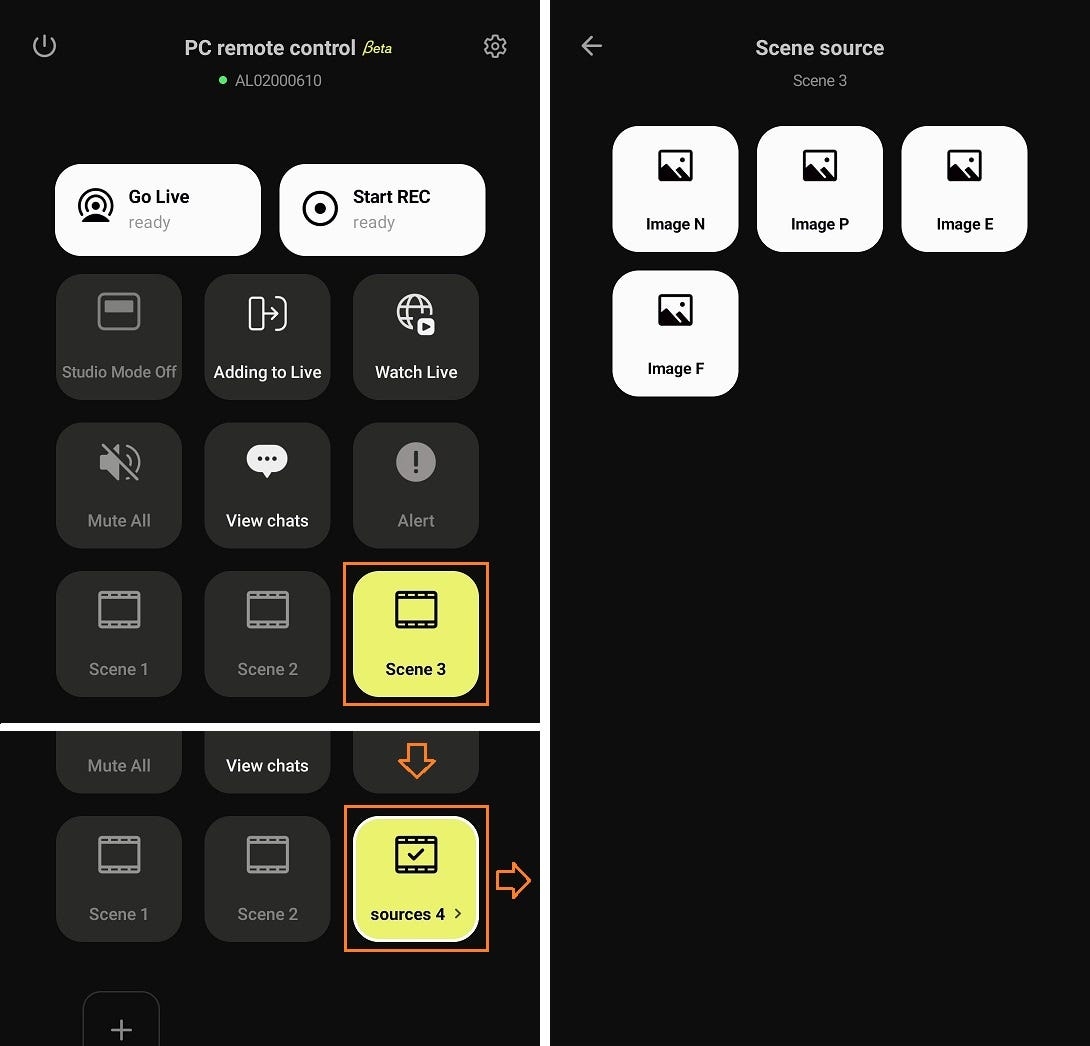
The PRISM remote control function fully supports landscape mode as well.
Usually the device for live streaming will be placed in front of the streamer and the remote will be placed on a table close to hand for easy operation. In this case, it would be good to check if it is more comfortable to use the remote control in landscape mode.
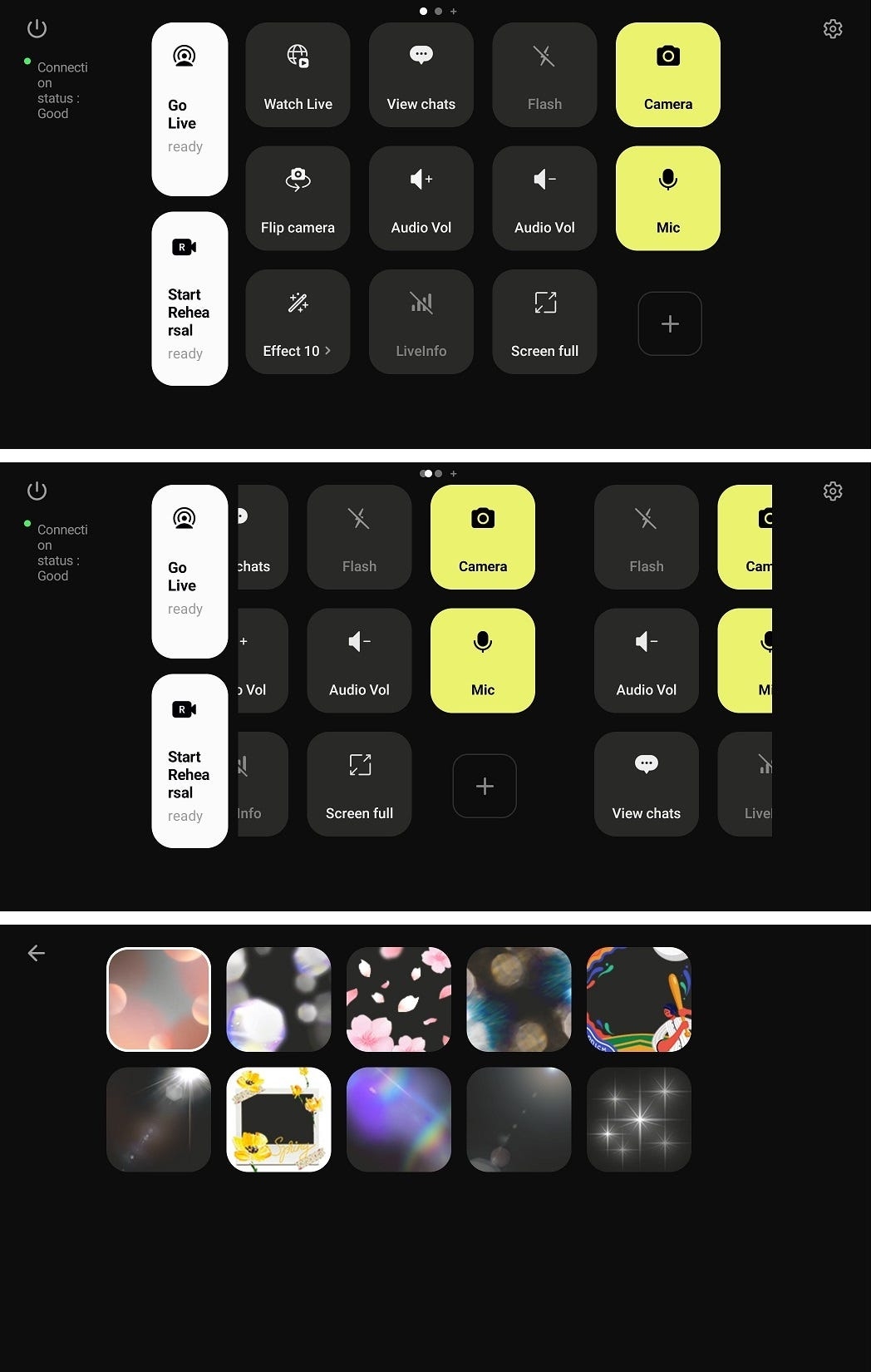
Last updated
Was this helpful?

