Using Camera Pro Mode
Android, iOS
The PRISM app offers Camera Pro mode for users who want advanced control over their camera settings, enabling them to adjust professional features for a more customized live streaming experience. Camera Pro mode supports five features:
Exposure
Manual focus
ISO
White balance
Shutter speed
You can find the Camera Pro function by clicking the More-button located at the top left.

Exposure
The Exposure feature lets you control the brightness of your video with precision. By adjusting the exposure slider, you can brighten or darken your shots to suit different lighting conditions.

Manual focus
The Manual Focus feature allows users to have precise control over the camera's focus point. By simply sliding the focus adjustment bar, you can fine-tune the focus to highlight your subject exactly as desired.

You can toggle the Auto / Manual button on the right side to switch between Auto Focus and Manual Focus modes. However, this can also be done conveniently without accessing Camera Pro mode. For more details, please refer to the page below:
ISO
The ISO feature allows you to adjust the camera's sensitivity to light, giving you greater control over brightness and noise levels in your video. By increasing the ISO, you can capture clear footage in low-light conditions, while lowering it helps maintain image quality in bright environments.
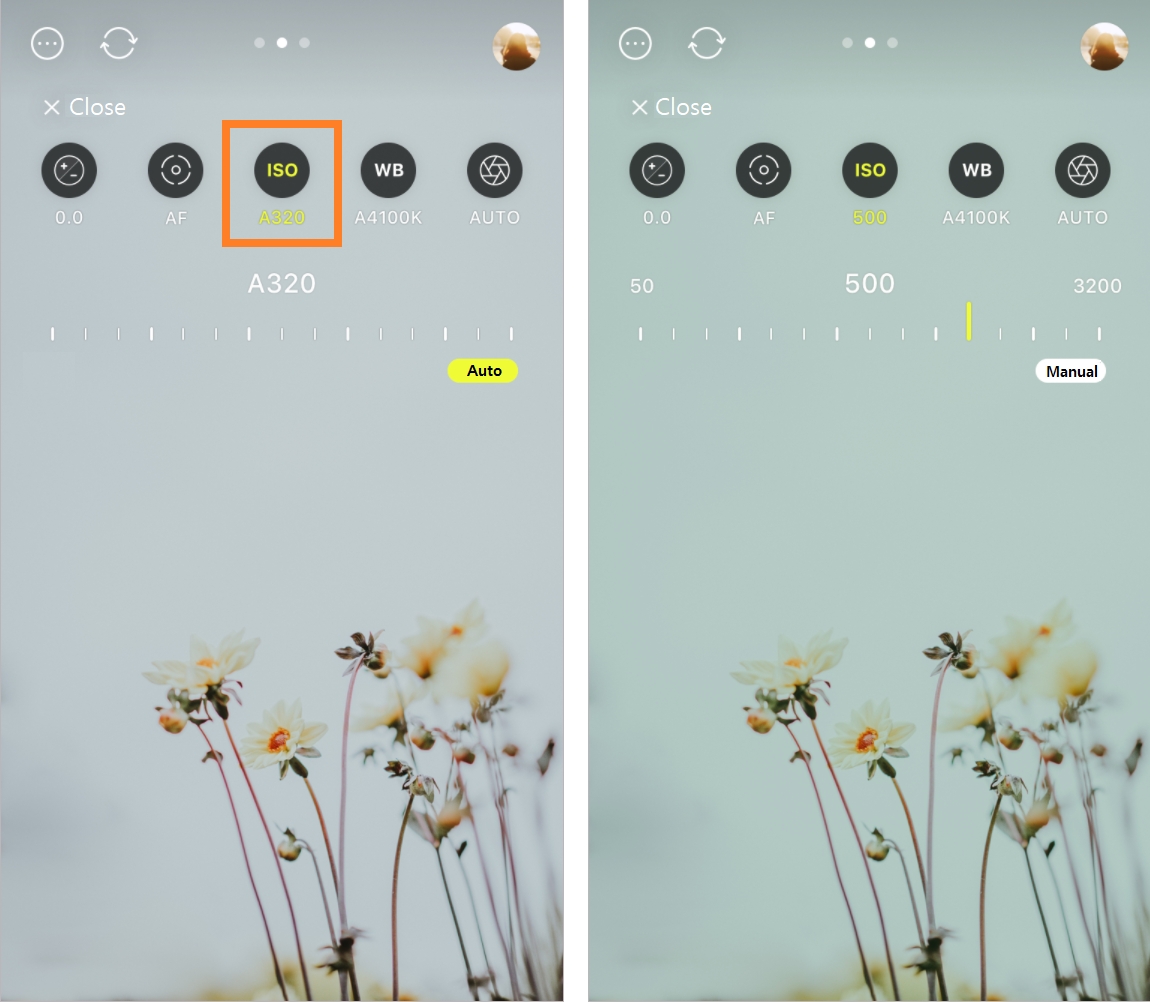
You can toggle the Auto / Manual button on the right side to switch between automatic and manual ISO modes. In Auto ISO mode, the ISO value is prefixed with an 'A' (e.g., A3264), while in Manual ISO mode, it appears as a numeric value (e.g., 3264). The Auto/Manual setting for ISO is shared with the Shutter Speed, ensuring seamless control over exposure.
White Balance
The White Balance feature lets you adjust the color temperature of your video to match different lighting conditions. You can manually set the white balance for warmer or cooler tones, or use Auto White Balance mode to let the app automatically optimize the colors. This feature helps ensure natural and accurate color representation during live streaming or recording.
You can toggle the Auto / Manual button on the right side to switch between automatic and manual White Balance modes.
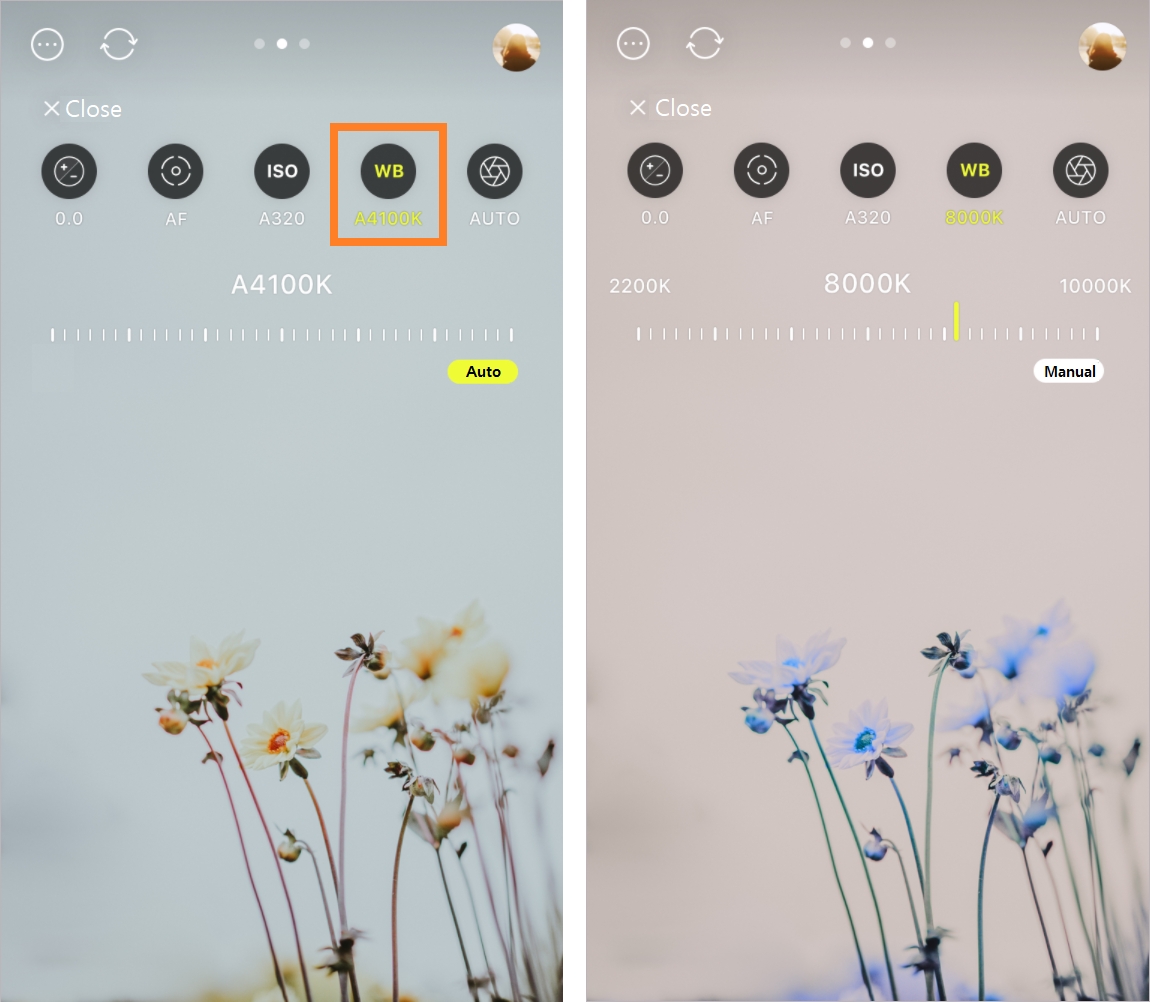
Shutter speed
The Shutter Speed feature allows you to control how long the camera's sensor is exposed to light. A faster shutter speed reduces motion blur, ideal for capturing fast-moving subjects, while a slower shutter speed lets in more light, perfect for low-light conditions.

You can toggle the Auto / Manual button on the right side to switch between automatic and manual shutter speed modes. In auto shutter speed mode, the shutter speed value is prefixed with an 'A' (e.g., A1/45), while in Manual shutter speed mode, it appears as a numeric fraction (e.g., 1/45). The Auto/Manual setting for shutter speed is shared with the ISO, ensuring seamless control over exposure.
Last updated
Was this helpful?

