Using PRISM as a Camera Source in Other Programs
Windows, Mac
You can use the PRISM app’s screen as a camera source in another program, allowing the virtual camera to start automatically.
To do this, launch the PRISM app and enable the Virtual Camera by clicking its icon in the sidebar.

To use the PRISM virtual camera in another program, you should set PRISM Live Studio as the video source in that program’s settings beforehand. For example, in Zoom, if you are configuring it before starting a meeting, go to Settings, select Video, and choose PRISM Live Studio under the Camera section.
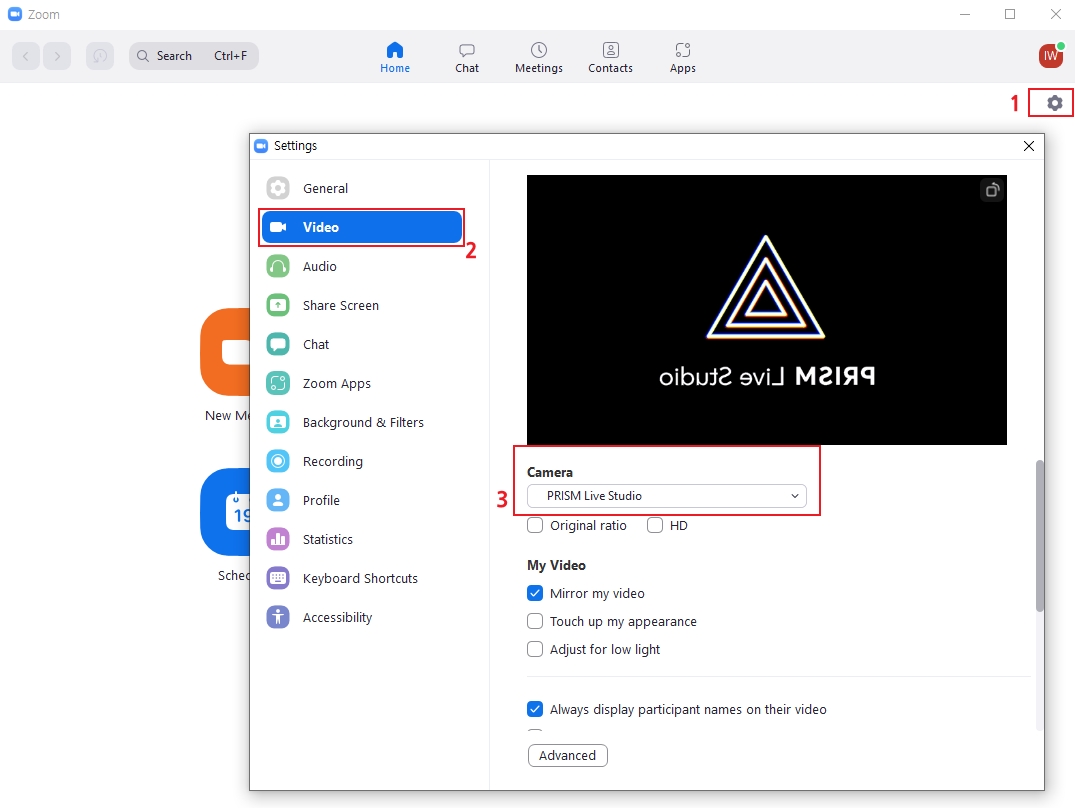
If you are already in a meeting, click the arrow button next to the video icon and select PRISM Live Studio.
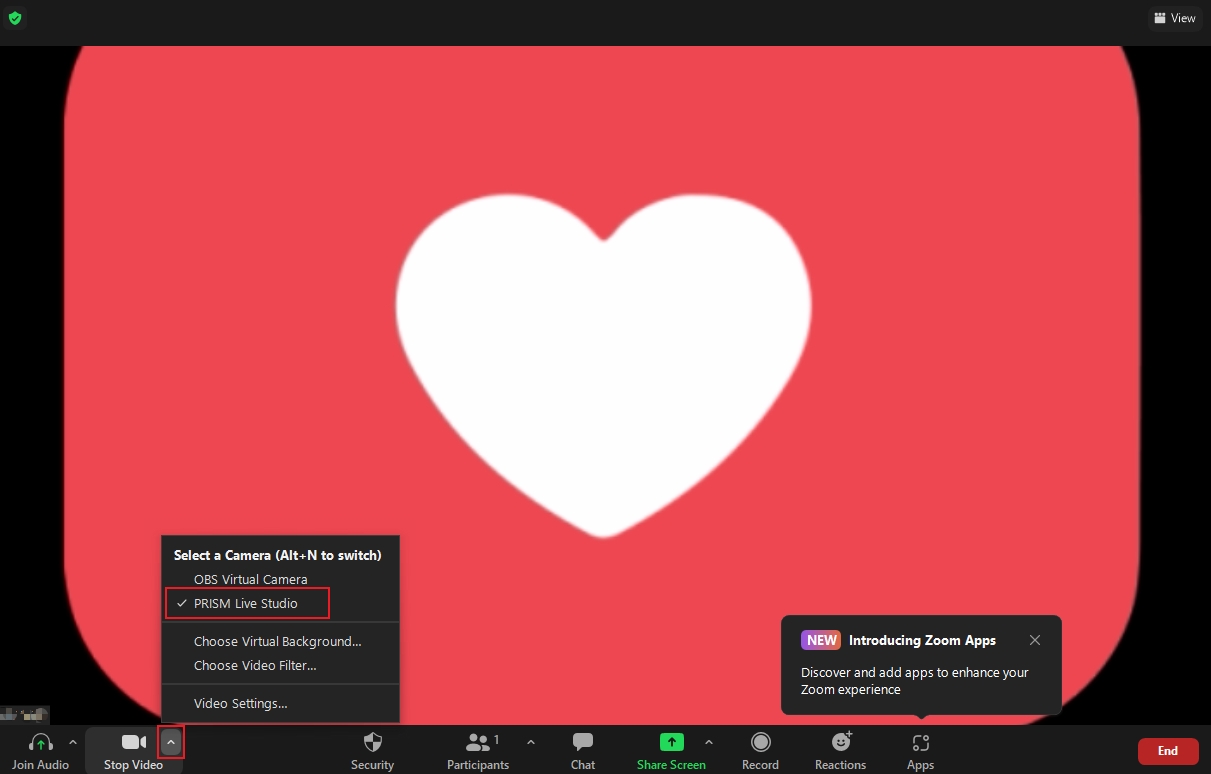
Last updated
Was this helpful?

