Audio Output Setup after Connecting with PRISM Live Studio
Windows, Mac
We’ve been receiving reports that audio is not being transmitted after integrating PRISM Lens with PRISM Live Studio. To address this, we would like to provide guidance on how to transmit audio when connecting mobile devices and camera devices to PRISM Lens.
Connecting Mobile Device with PRISM Lens (Windows)
In the PRISM Mobile Connection menu within the Lens app, connect your mobile device to PRISM Lens.
After the connection is complete, select the "Both video and audio" option.

In PRISM Live Studio, add one of the following sources:
Video Capture Device source
PRISM Lens source
PRISM Mobile source
In the source properties window on your desktop, choose the Lens connected to your mobile device from the Device dropdown.
Then, check the "Use custom audio device" option.
Under Audio Device, select the PRISM Lens audio linked to your mobile device.

When linking the PRISM Lens app with a mobile device, please be aware that if you select a different audio device as the audio device, the audio and video may be out of sync.
Therefore, if you have linked Lens 1 with your mobile device in the PRISM Lens app, we recommend that you select PRISM Lens Audio 1 as the custom audio device.
Example: If you have connected Lens 1 and a mobile device in the PRISM Lens app, please choose PRISM Lens Audio 1 as the custom audio device.
Connecting Camera Device with PRISM Lens
Connect your camera device to PRISM Lens.
In PRISM Live Studio, add one of the following sources:
Video Capture Device source
PRISM Lens source
PRISM Mobile source
In the source properties window on your desktop, choose the Lens connected to your camera device from the Device dropdown.
Then, check the "Use custom audio device" option.
Under Audio Device, select the PRISM Lens audio linked to your camera device.
When linking a camera device in the PRISM Lens app, selecting an audio device that is different from the one paired with the camera may cause audio and video to become out of sync. Therefore, if Lens 1 is linked to the camera device, it is recommended to select PRISM Lens Audio 1 as the custom audio device.
Connecting Mobile Device with PRISM Lens(Mac)
Connect your mobile device to PRISM Lens
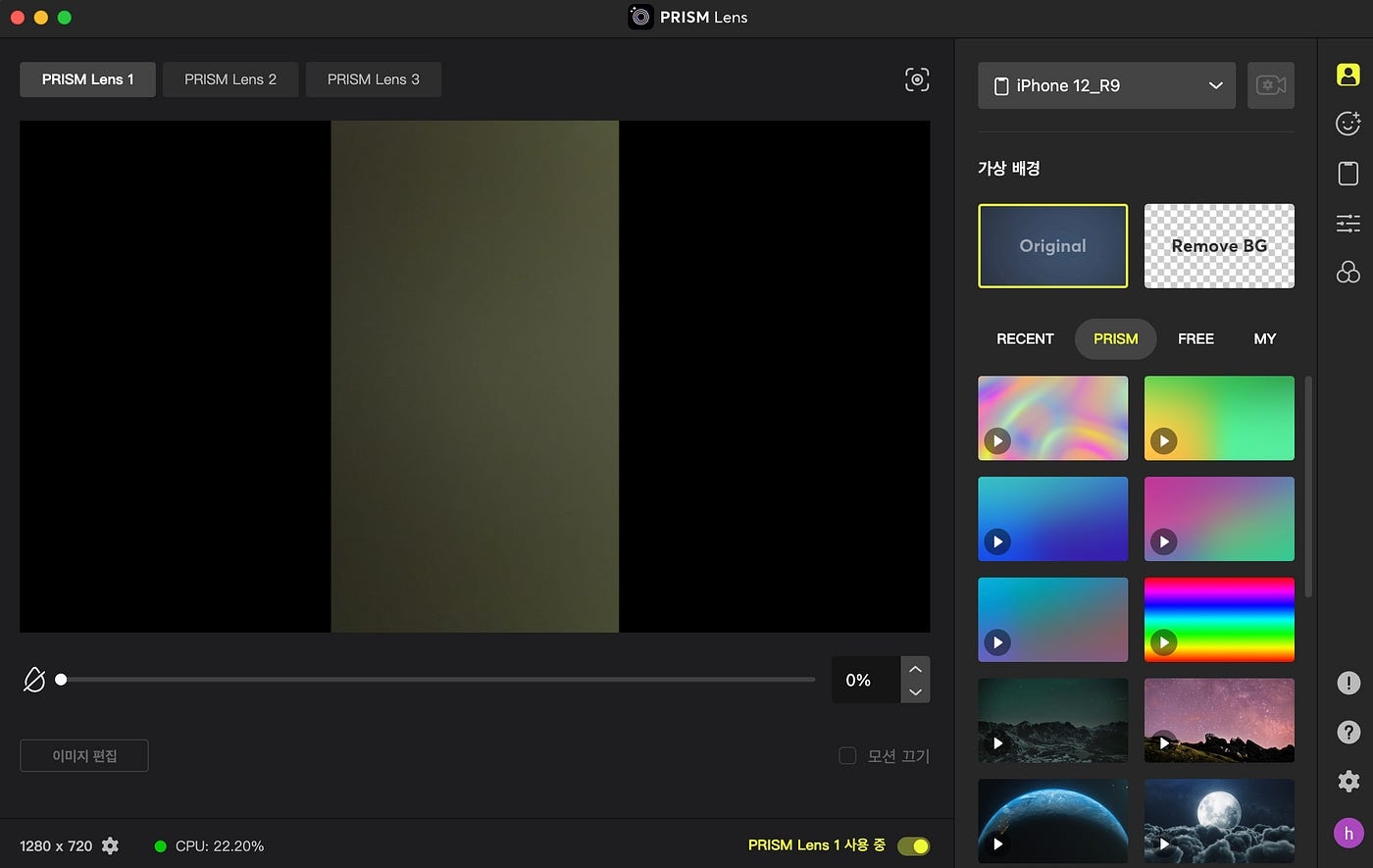
Add an audio input device source -> Select audio device as PRISM Lens audio connected with mobile device Example: If you have linked Lens 1 with your mobile device in the PRISM Lens app, select PRISM Lens Audio 1 as the audio input device.
Last updated
Was this helpful?

