Resolving Screen and Audio Sync Issues
Windows
When live broadcasting in the PRISM app, some users may encounter an issue where the screen and audio go out of sync.
The main causes of this issue are as follows:
Case 1: Network connection is unstable or poor. We recommend using a wired network rather than a wireless (Wi-Fi) network.
Case 2: When an external device is added, data transmission speed between devices may vary. This issue can be adjusted using the Sync Offset feature. To adjust the sync offset, click the Settings icon in the Audio Mixer tab.

Adjust the Sync Offset value for the audio device where the delay occurs. The unit used in sync offset is milliseconds (1000 ms = 1 second).

Case 3: When multiple programs are running, the PRISM app may switch to a lower program priority, affecting synchronization. To adjust the program priority, follow these steps:
Step 1: Open Task Manager. Press Ctrl + Alt + Delete and select Task Manager.
Step 2: Find the PRISM Live Studio process and right-click on it. In the Details tab, locate 'PRISMLiveStudio.exe' and right-click on it.
Step 3: Set a higher priority. Click Set priority and select Realtime.

Case 4: Insufficient computer specifications compared to required computing power by transmission settings. If your computer does not meet the required specifications, performance issues may occur. There are two common ways to determine if your computer’s specifications are sufficient:
Assessing performance with beauty effects. If the sync does not match when using the beauty effects in PRISM Lens, turning off beauty effect features may help improve the issue.
Evaluating graphics card performance. The recommended graphics card for normal live streaming is an NVIDIA GTX 1060 or an equivalent model. If you are live streaming while playing games, we recommend an NVIDIA RTX 2070 or NVIDIA GTX 1080 or higher.
If your graphics card is at the NVIDIA GTX 960 level or lower, it may impact live streaming performance.
(If you are unsure about your graphics card’s performance level, you can search for ‘graphics card ranking’ online and compare yours.)
For more details on improving performance, refer to the page below:
If none of the solutions above resolve the issue, please contact PRISM support for further troubleshooting:
Click the Inquiry button in the sidebar of the PRISM PC app.
Or email [email protected] with the following details:
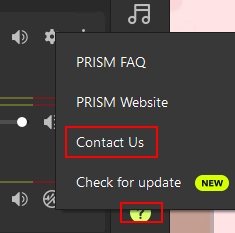
Desktop, Guides, Error Solution, Audio, Optimizing Live Streaming Performance
Last updated
Was this helpful?

