Configuring Graphics Card for PRISM App
Windows
If your Windows system has multiple graphics cards, you can specify which one PRISM Live Studio app should use. After changing the graphics settings, you must restart PRISM app for the changes to take effect. Please note that modifying the graphics card settings may impact PRISM app’s performance. Follow the instructions below to configure the settings properly.
To change the graphics card settings for PRISM Live Studio, follow the instructions below.
Copy the PRISMLiveStudio.exe file path.
Right-click the PRISM app icon on the desktop and click Open file location to navigate to the installation folder. Then, search for ‘PRISMLiveStudio.exe’ in the folder and copy the file path from the address bar.
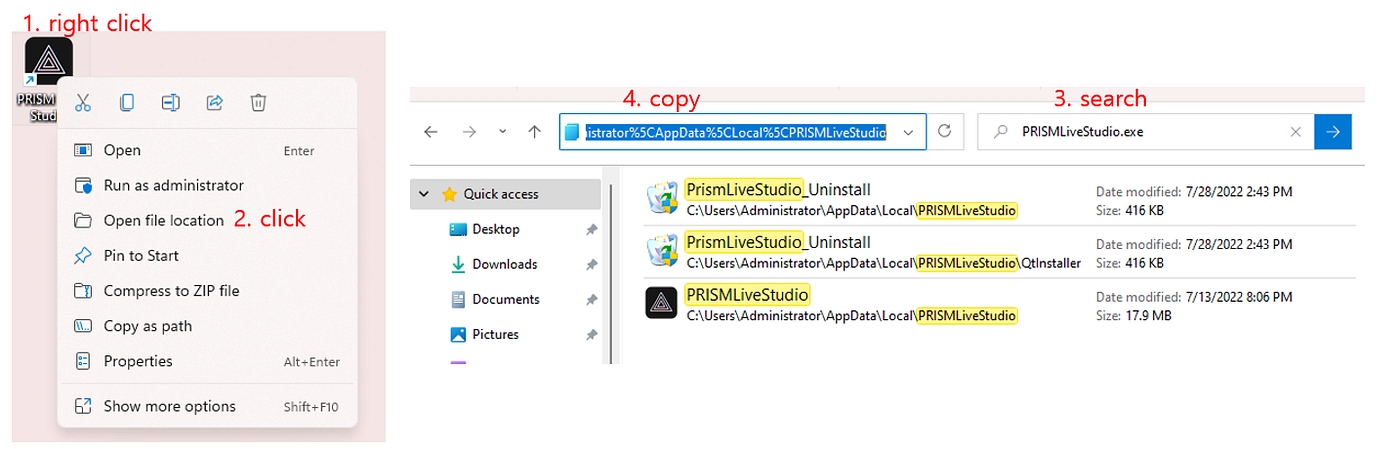
If you don’t have a shortcut on the desktop, you can access the shortcut by searching "PRISM Live Studio" in the Windows Search bar and selecting Open file location.


Click Browse in Windows Graphic settings to open executable file picker.
Right-click on the desktop, select Display Settings, then navigate to System > Graphics. Under Custom options for apps, select Desktop app and click Browse.
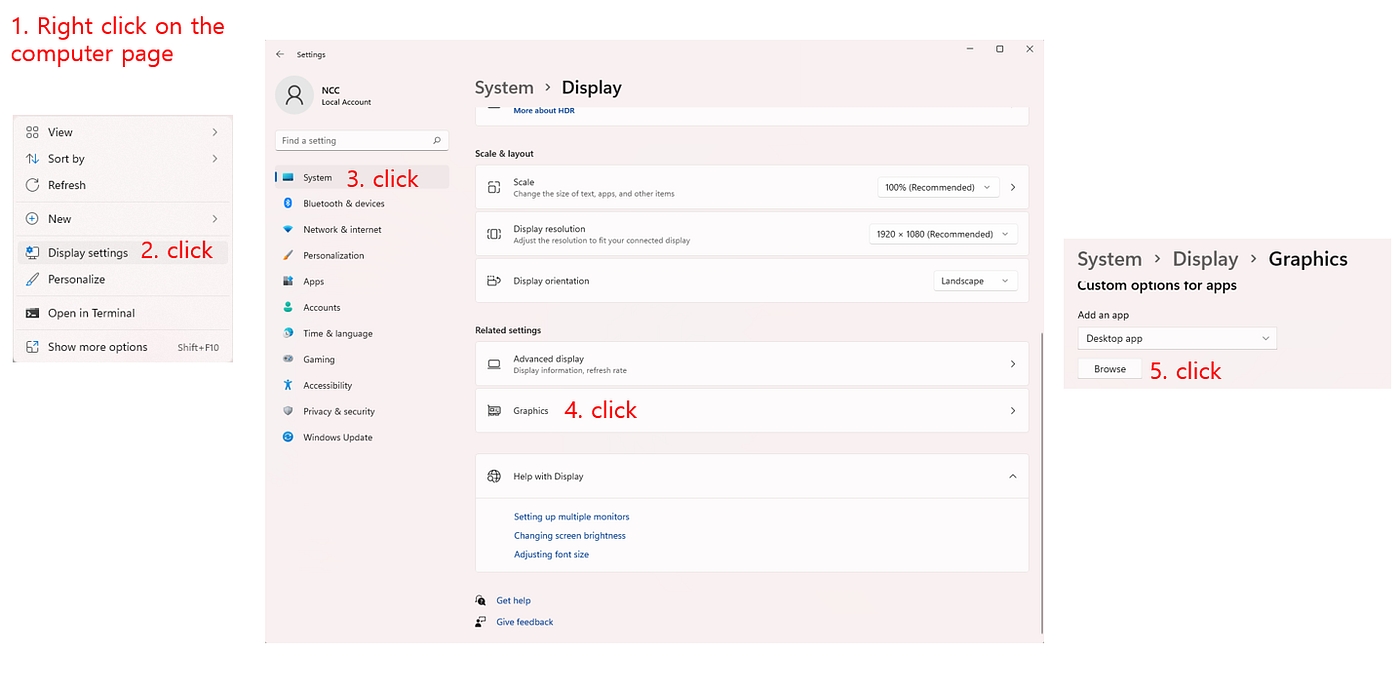
Add PRISM app into Windows Graphic Settings, select a graphic card.
In the file picker window, paste the copied file path in Step 1 into the address bar, locate and double-click "PRISMLiveStudio.exe" to add it. PRISM app will now appear in Windows Graphics Settings. Click Options next to PRISM app and choose the preferred graphics card. If the graphics settings display Let Windows decide, you must restart PRISM app again to ensure the changes apply.
Click Save and restart PRISM app for the settings to take effect.
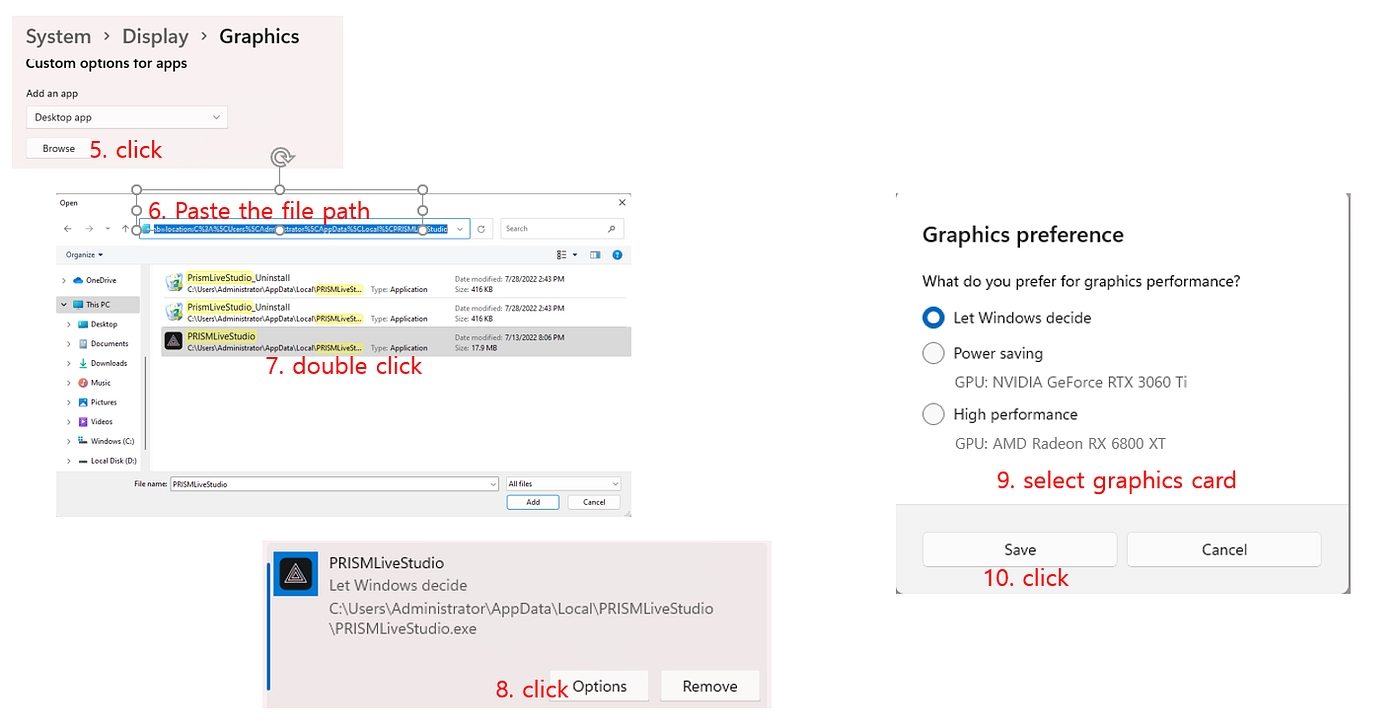
Precautions for setting up a graphics card
If you change the graphics card but do not restart the PRISM app, the new settings will not take effect, and the PRISM app will continue using the previous graphics configuration.
If the graphics card used for the game and the encoder is different from the one assigned to the PRISM app, the following issues may occur:
Game source capture failure: The PRISM app may not detect the game screen when adding a game source.
Live streaming or recording issues: Problems such as frame drops, increased GPU usage, or failure to stream and record properly may occur.
To check and adjust PRISM app’s encoder settings, open Settings.

In Settings, go to Output tab, and under Encoder, select a hardware-based encoder compatible with your selected GPU.
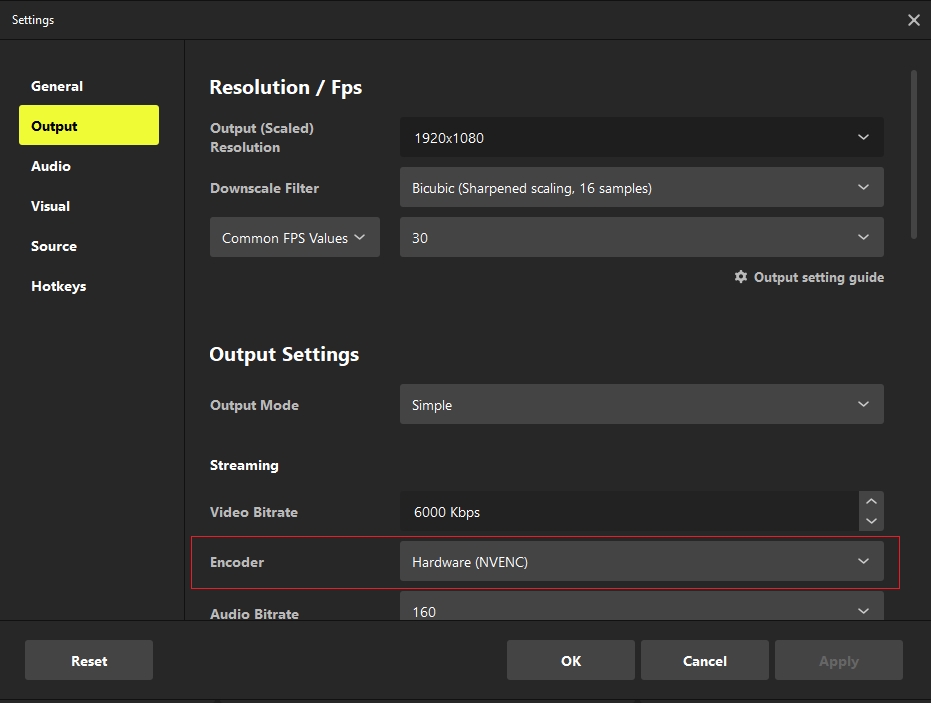
Last updated
Was this helpful?

