Using Music Playlist Source
Windows, Mac
The Music Playlist source allows you to add background music to your live stream.
To add this, click the + button in the Sources tab. Then, select Music Playlist source and click OK.


Then, click the Add and Edit button or select the Music icon in the sidebar to open the Music Playlist window.

As shown below, you can add free music from the PRISM app to your music playlist, as well as local music stored on your computer.

Free music provided by the PRISM app is a music source that has been directly contracted or licensed with musicians and can be used freely for broadcasting and recording without worrying about copyright. However, you cannot download the music files; they can only be used via streaming.
Select the genre you want from the categories at the top, and click the Headphone icon on the left to preview the track. Some free music sources offer options based on the length of the track. After selecting the desired length, click the + button. Once you have finished adding music, click the OK button.
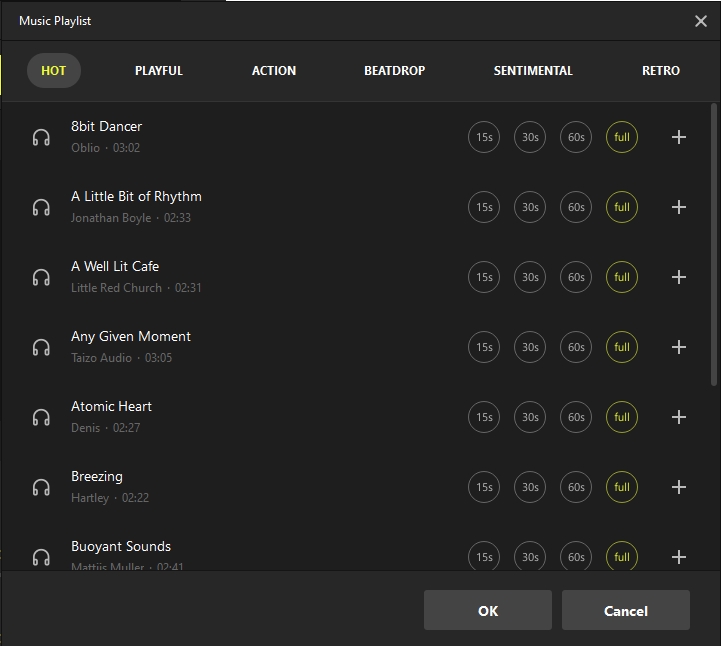
Once the music has been added, you can manage the order of the songs in the Music Playlist window by dragging and dropping the items in the playlist.
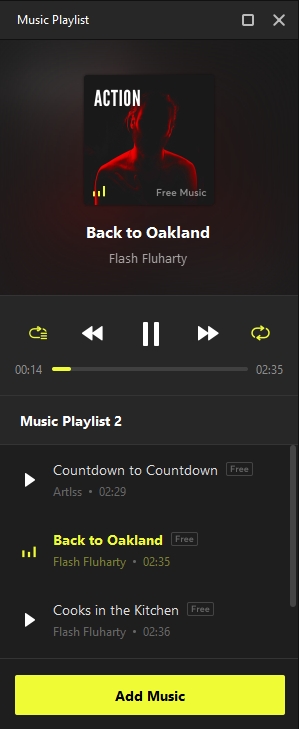
In the Properties window of the Music Playlist source, you can choose whether to display the song information (title/artist) on the screen. If you uncheck the Show music information on screen option, the music will still play, but the source will not be visible.

Note: If the audio monitoring device is set to the Default Device, the audio may loop infinitely on the broadcast viewing screen.
There are two solutions:
During a live stream, set the audio mixer’s monitoring function to OFF. However, in this case, the streamer may not be able to hear the music.

Set the audio mixer’s monitoring function to OFF.
Use separate headphones or earphones for audio monitoring. In Settings > Audio > Advanced, set the monitoring device to something other than Default.

Use separate headphones or earphones for audio monitoring instead of the Default device.
Last updated
Was this helpful?

