Using Text Template Source
Windows, Mac
The text template source can add splendid animation effects and allow users to set their own messages.
To add this, click the + button in the Sources tab. Then, select Text Template source and click OK.


A list of available text templates will appear, as shown in the image below. There are five categories: TITLE, SCREEN SAVER, SOCIAL, CAPTION, and STICKER.
When you select a template, the text you entered in the textbox is previewed with the template's animation. Click the OK button to add the text template, or click Detailed Settings to adjust various options, such as font, size, color, and motion settings.





You can also set options through the source's properties window, which can be accessed by double clicking the source in the Source tab, or right-clicking the source to open the context menu.
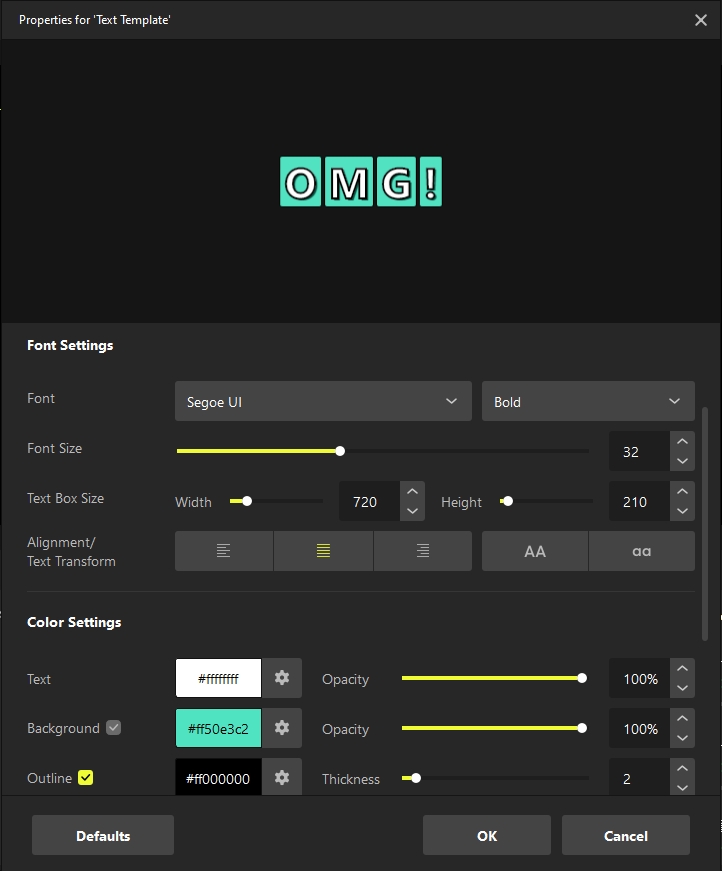
Last updated
Was this helpful?

