Resolving PRISM Mobile Connection Issue
Windows
Some users may see a popup message indicating connection failure while connecting the mobile camera to PRISM Lens via the PRISM Mobile app.

If this issue occurs, please try the following solutions:
Make sure your desktop and smartphone are connected to the same Wi-Fi network.
On iOS, check if local network access is allowed for the PRISM Mobile app.
Ensure that your Windows username and installation path do not contain special characters or excessively long folder names.
If you don't have the above cases, you need to check your PRISM Lens firewall settings as described below.
Close both the PRISM Lens app and the mobile app.
Open Control Panel.
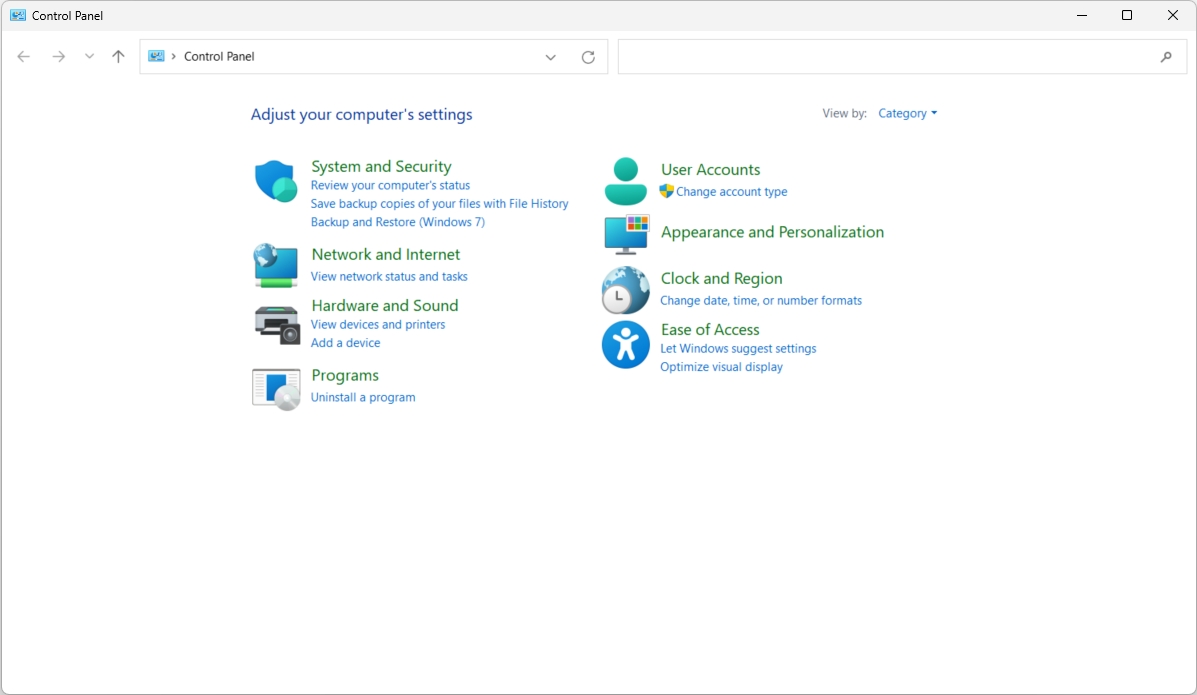
Search ‘Windows Defender’ in the search bar.
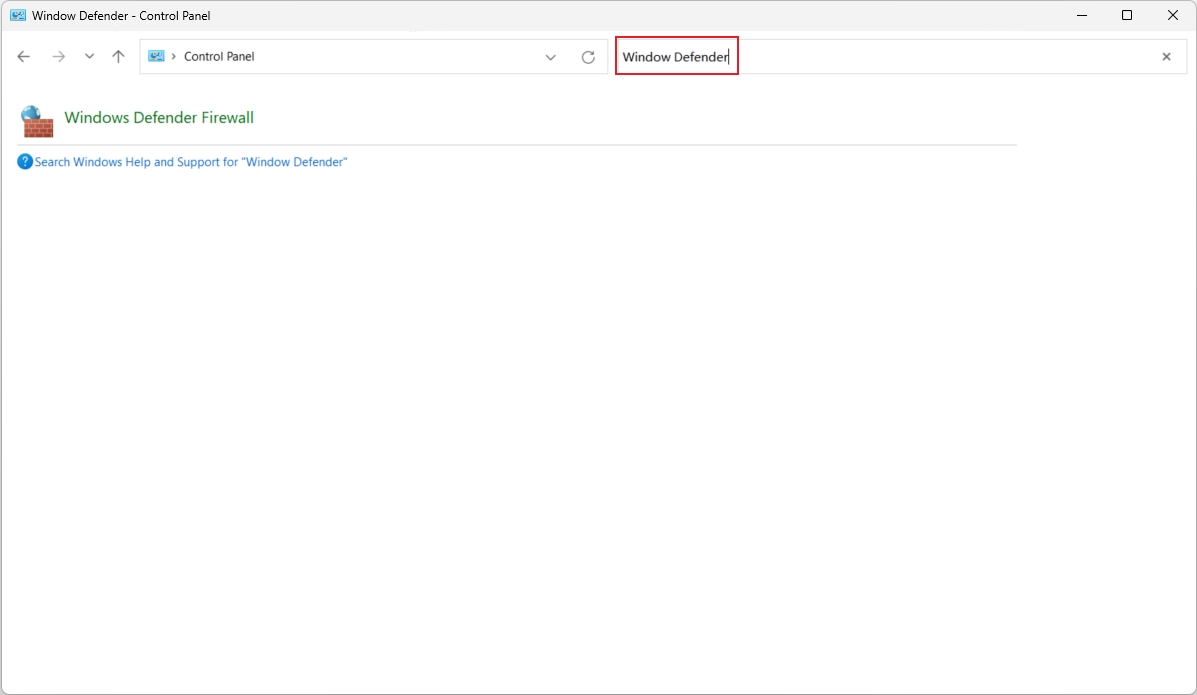
Select ‘Allow an app or feature through Windows Defender Firewall’.
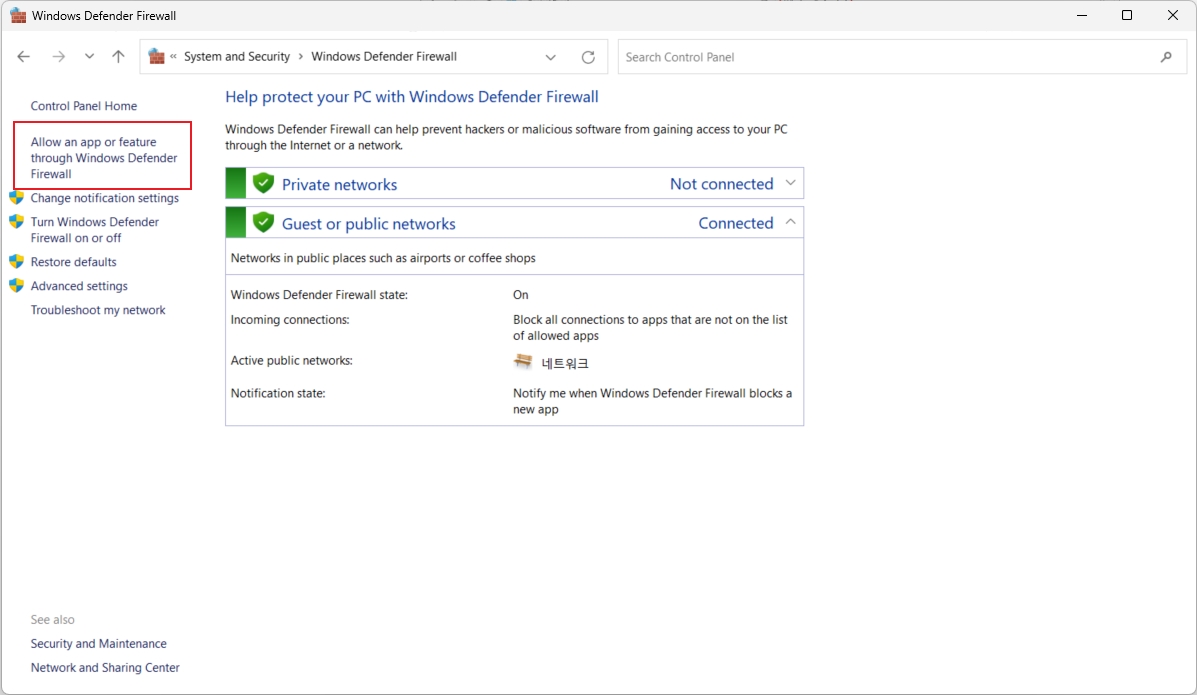
Click the ‘Change settings’ button.
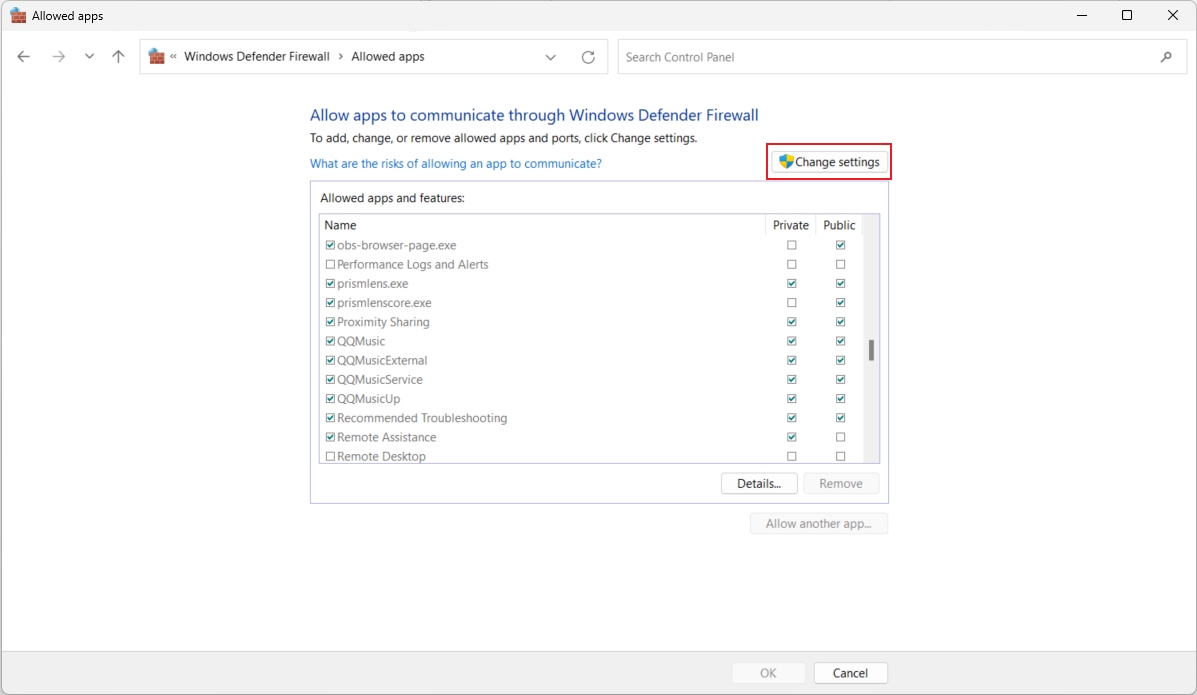
Scroll to see the PRISM Lens-related items and check both Private and Public options. Check the Private and Public options of 'prismlens.exe' and 'prismlenscore.exe', and then click the OK button.
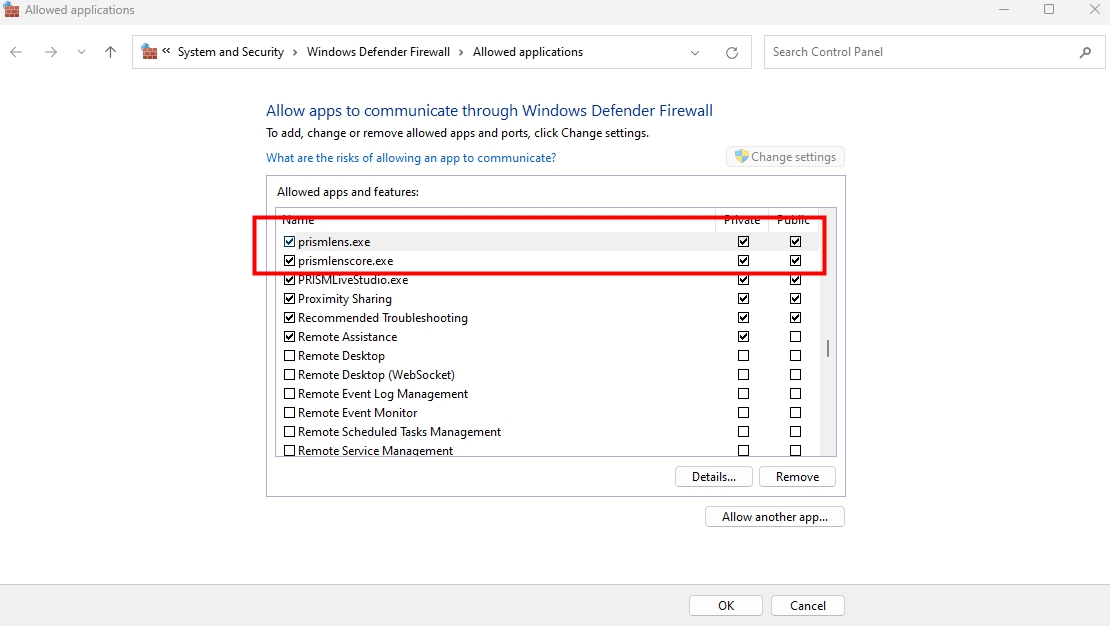
Restart the PRISM Lens app.
Scan the QR code in the mobile app again and check whether it connects successfully.
Last updated
Was this helpful?

