How to Enable YouTube Streaming
All
If you are attempting a live stream on YouTube for the first time, you must first create a channel. Additionally, YouTube requires the channel to undergo an authentication process to verify the real user who will be performing the live stream. The live streaming feature becomes available only after completing this verification process.
Since live streaming carries inherent risks due to its real-time nature, this verification can be seen as YouTube's effort to ensure a more secure experience.
For this reason, if the PRISM app detects that your account information is invalid, it will display a message prompting you to visit the YouTube Live Control Room.

On a desktop, you can access the YouTube Live Control Room by logging into YouTube, clicking the CREATE button at the top right, selecting Go live, and entering the Live Control Room.
If your channel has not yet been verified, accessing the Live Control Room will automatically redirect you to the verification page. Follow the instructions on the page to complete the process. Please note that a single phone number can only be used for verification twice a year through an automated voice message or text message.
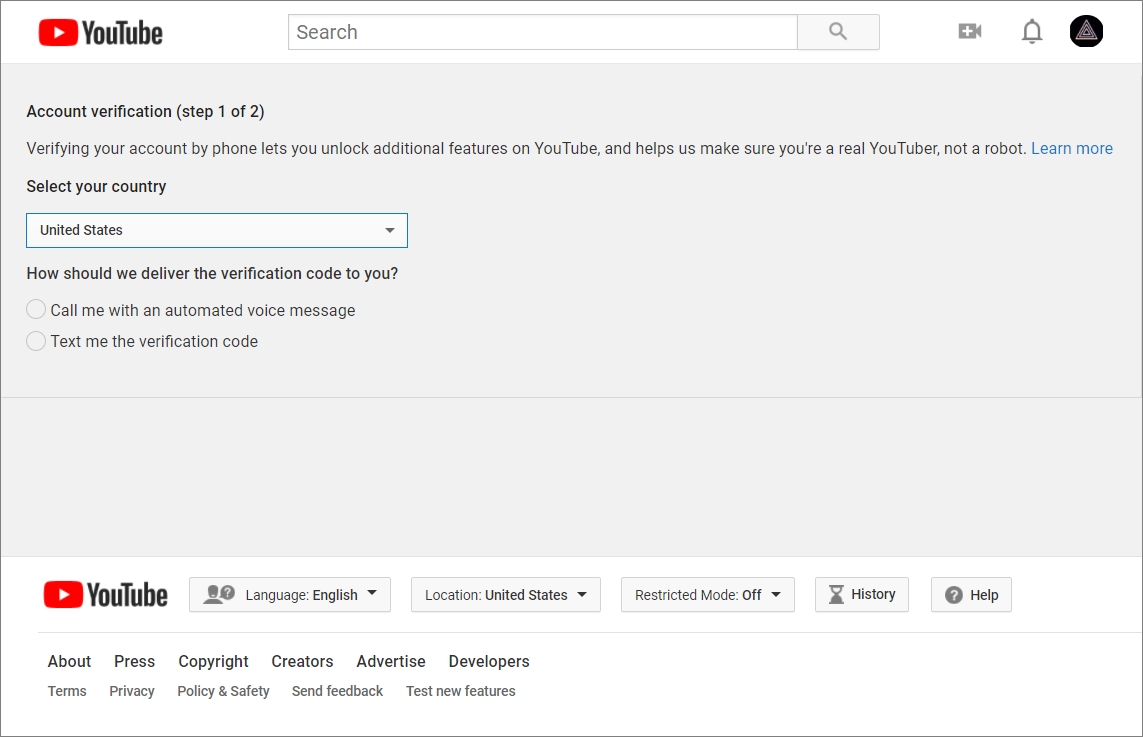
Once verification is successfully completed via voice or text, you will see a confirmation screen indicating the process is done. However, you cannot start live streaming immediately. YouTube requires up to 24 hours to activate live streaming on your channel.
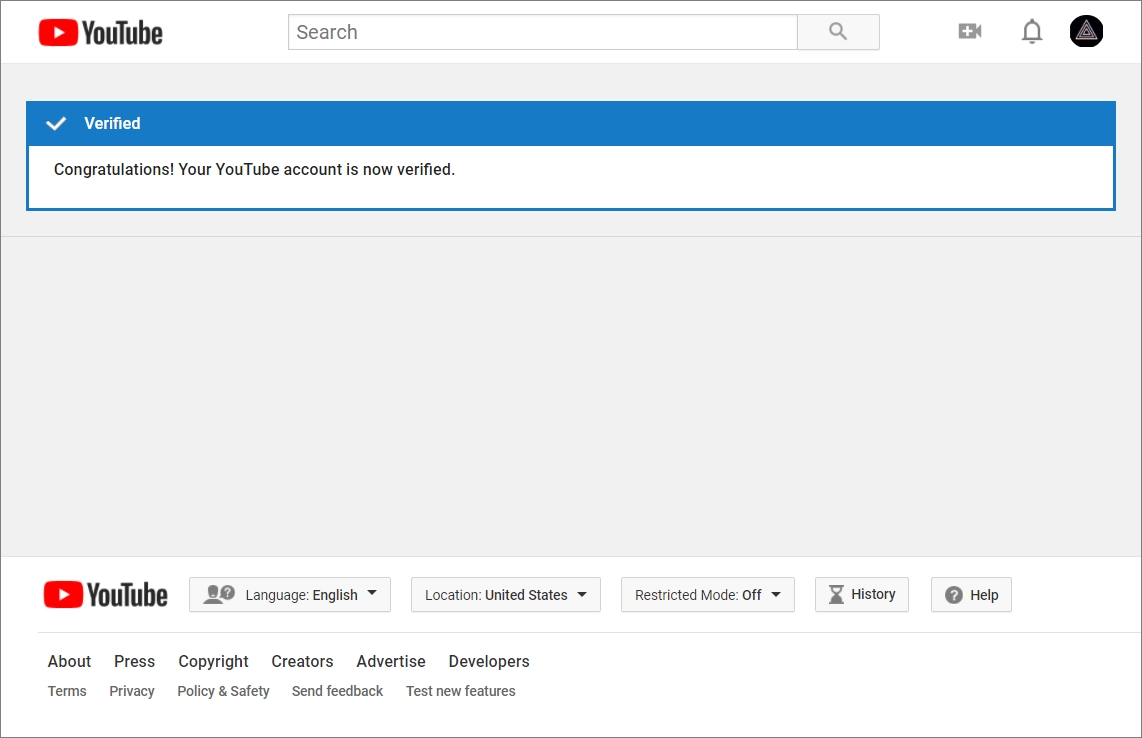
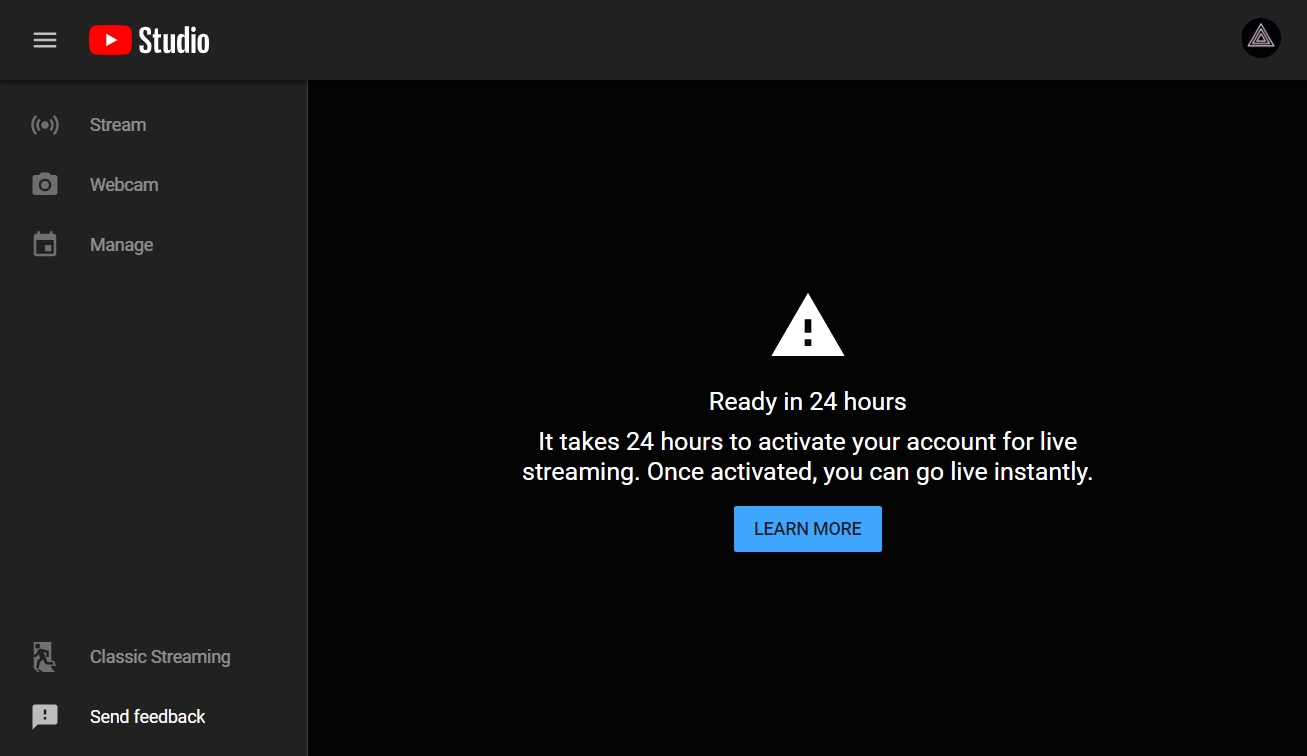
After the waiting period, revisit the Live Control Room, where you will see confirmation that live streaming is now enabled.
You are now ready to return to the PRISM app and start your live stream.
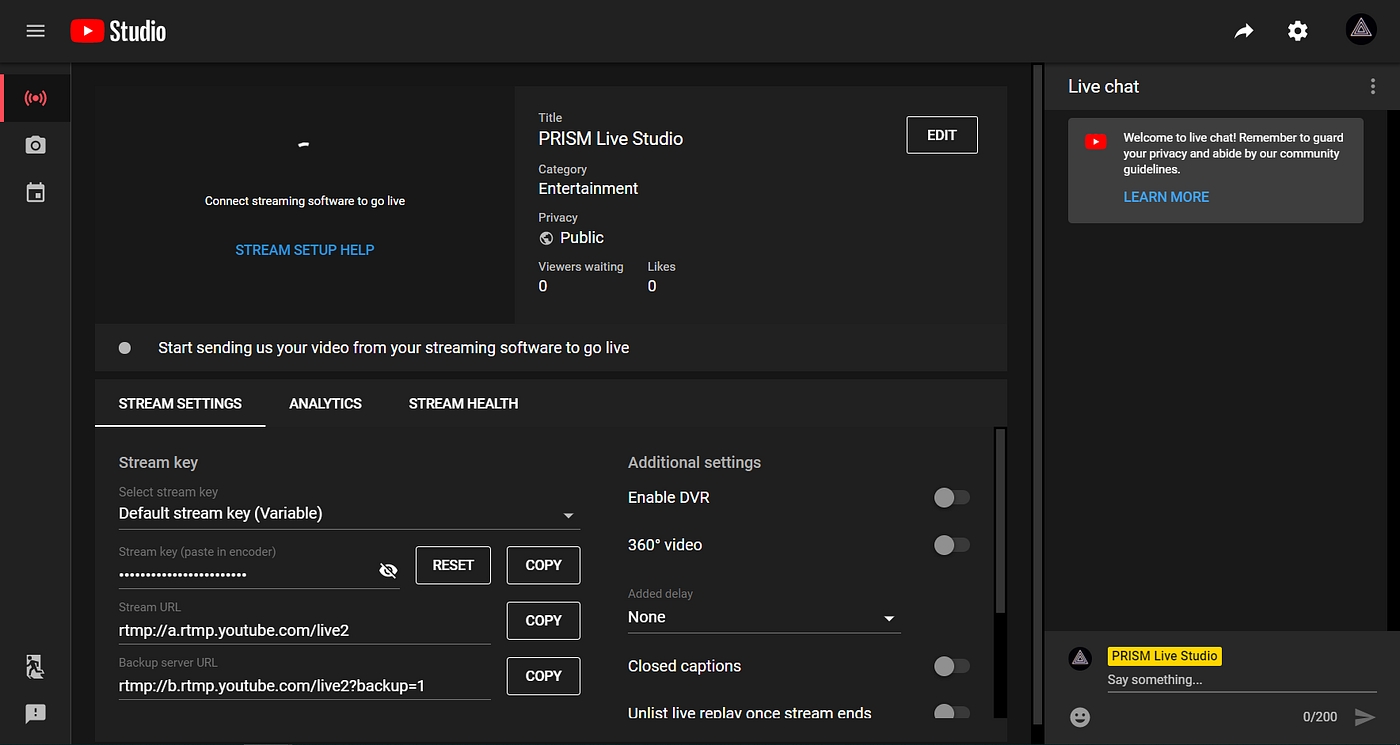
Last updated
Was this helpful?

