Using NDI Source (Windows)
Windows
We’ve been receiving inquiries about NDI sources not showing after updating to PRISM Live Studio v4, so we’d like to provide the tips on using it in v4.
First, for the users who are using PRISM which is between v4.3.0 to v4.4.2, if you want to use NDI source. Three things are required.
DistroAV (Formerly OBS-NDI) plugin 6.0.0
NDI Runtime >=6
Remove old OBS-NDI plugin
In PRISM Live Studio v4 version, the NDI function is provided in the form of a plug-in, so if the plug-in is not installed, the NDI source will not be exposed in the source list.
And please note that PRISM verisons which is between v4.3.0 to v4.4.2 are based on OBS 30.2, so you need to download the DistroAV plugin 6.0.0 which matches OBS 30.2.
Please refer to the following for detailed instructions.
Download the OBS NDI plugin and copy it to the PRISM Live Studio folder. https://github.com/DistroAV/DistroAV/releases/download/6.0.0/distroav-6.0.0-windows-x64.zip Download the zip file from the above address, unzip it, and copy it to the PRISM Live Studio installation path.


Remove old OBS-NDI plugin
If you installed OBS-NDI via the
obs-ndi-*-installer.exeinstaller:Use
Add/Remove Programsand uninstallOBS-NDI
If you installed OBS-NDI manually from the
obs-ndi-*-windows*.zip:Delete files
%ProgramFiles%\obs-studio\obs-plugins\64bit\obs-ndi.*Delete folder
%ProgramFiles%\obs-studio\data\obs-plugins\obs-ndi\Delete files
%ProgramFiles%\PRISMLiveStudio\obs-plugins\64bit\obs-ndi.*Delete folder
%ProgramFiles%\PRISMLiveStudio\data\obs-plugins\obs-ndi\
Install NDI 6 Runtime. http://ndi.link/NDIRedistV6

Run PRISM Live Studio -> Add NDI source.
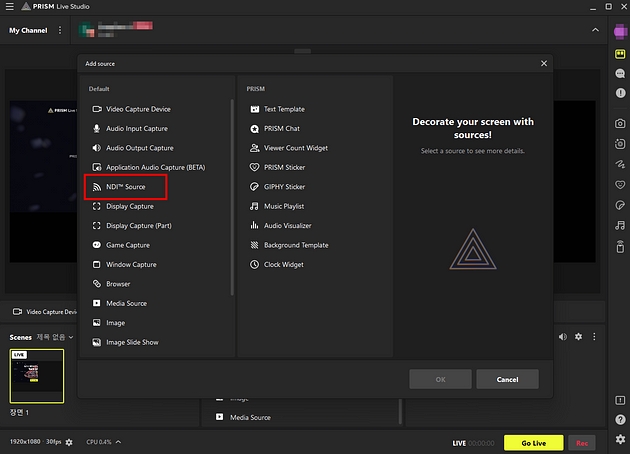
In NDI Source Properties -> Select Other NDI Device. (Please note that the NDI source and PC must use the same network)
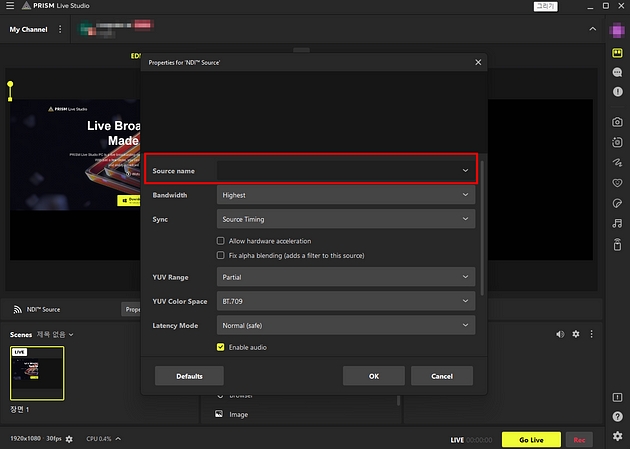
PRISM Live Studio main menu -> Tools -> NDI output setting allows you to export the screen of the PC to another NDI device.
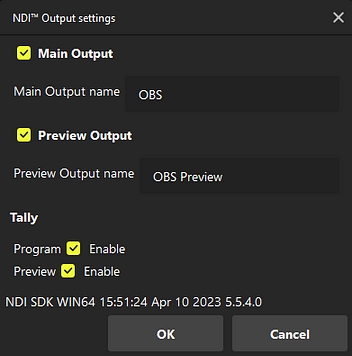
Last updated
Was this helpful?

